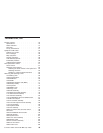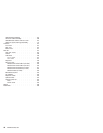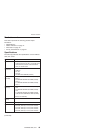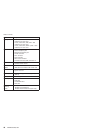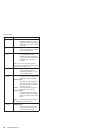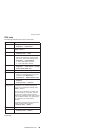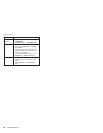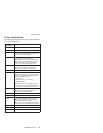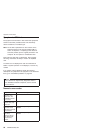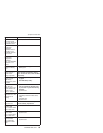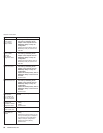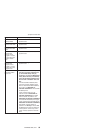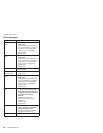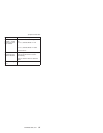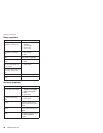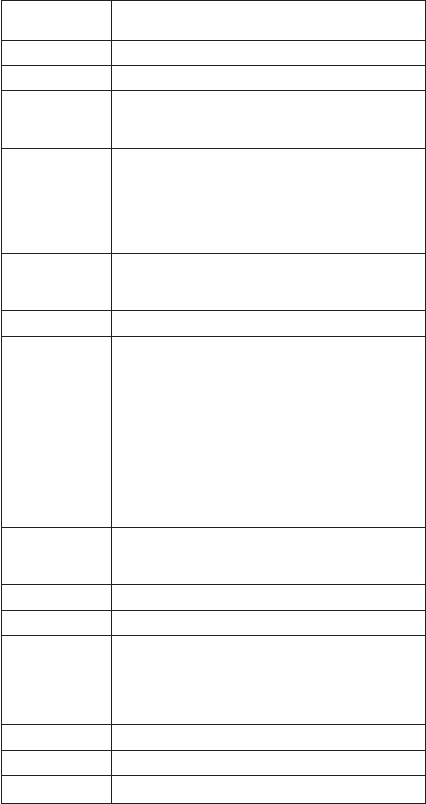
Fn key combinations
The following table shows the function of each combination
of Fn with a function key.
Key
combination
Description
Fn+F1 Reserved.
Fn+F2 Reserved.
Fn+F3 Turn off the LCD display, leaving the screen
blank. To turn the LCD display on again, press
any key or the TrackPoint stick.
Fn+F4 Put the computer in standby mode. To return to
normal operation, press the Fn key
independently, without pressing a function key.
Note: The setting can be changed so that
pressing it puts the computer into hibernation
mode or even shuts the computer down.
Fn+F5 Open the Wireless Radio Control screen.
Note: To use this function, the PM device
driver must be installed on the computer.
Fn+F6 Reserved.
Fn+F7 Switch between the computer display and an
external monitor (CRT). If an external monitor is
attached, computer output is displayed in the
following three patterns in turn:
v CRT display
v Computer display + CRT display
v Computer display
Note:
This setting can be changed so that
pressing it starts a presentation scheme directly
with no need to start Presentation Director.
Fn+F9 Open the EasyEject Utility screen.
Note: This function is supported only in
Windows XP and Windows 2000.
Fn+F10 Reserved.
Fn+F11 Reserved.
Fn+F12 Put the computer into hibernation mode. To
return to normal operation, press the power
button for less than four seconds.
Note: To use Fn+F12 for hibernation, the PM
device driver must be installed on the computer.
Fn+Home The computer display becomes brighter.
Fn+End The computer display becomes less bright.
Fn+Spacebar Enable the FullScreen Magnifier function.
Product overview
ThinkPad G40, G41 51