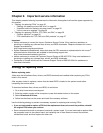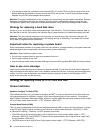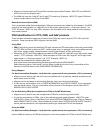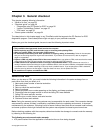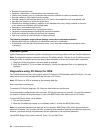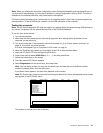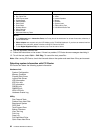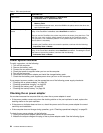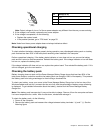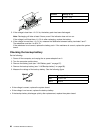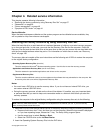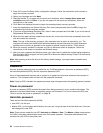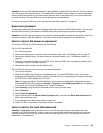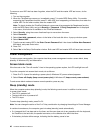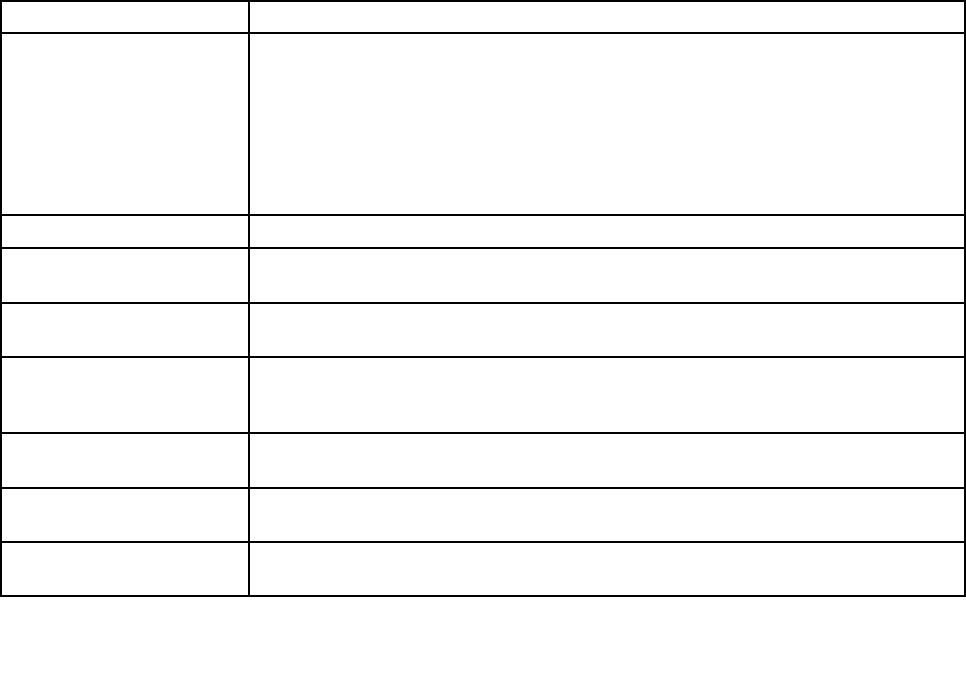
Lenovo ThinkVantage Toolbox
Lenovo ThinkVantage
®
Toolbox is a diagnostic program that works through the Windows
®
operating system.
It enables you to view symptoms of computer problems and solutions for them, and includes automatic
notication when action is required, computing assistance, advanced diagnostics, and diagnostic history.
Note: To install the latest Lenovo ThinkVantage Toolbox on the computer, go to
http://web.lenovothinkvantagetoolbox.com/, click Download Lenovo ThinkVantage Toolbox, and follow
the instructions on the screen.
To run this program, do as follows:
Windows 7:
Click Start ➙ Control Panel ➙ System and Security ➙ Lenovo - System Health and Diagnostics.
Windows Vista
®
and Windows XP:
Click Start ➙ All Programs ➙ ThinkVantage ➙ Lenovo ThinkVantage Toolbox.
Follow the instructions on the screen. Lenovo ThinkVantag Toolbox also has problem determination aids that
determine software and usage problems.
For additional information about this program, see the Help for the program.
FRU tests
The following table shows the test for each FRU.
Table 1. FRU tests
FRU Applicable test
System board 1. Diagnostics ➙ CPU/Coprocessor
2. Diagnostics ➙ Systemboard
3. If the docking station or the port replicator is attached to the ThinkPad computer,
detach it.
4. Place the computer on a horizontal surface, and run Diagnostics ➙ ThinkPad
Devices ➙ HDD Active Protection Test.
Note: Do not apply any physical shock to the computer while the test is running.
Power
Diagnostics ➙ ThinkPad Devices ➙ AC Adapter ➙ Battery 1 (Battery 2)
LCD unit
1. Diagnostics ➙ Video Adapter
2. Interactive Tests ➙ Video
Audio
Enter the BIOS Setup Utility and change Serial ATA (SATA) setting to Compatibility,
and run Diagnostics ➙ Other Device ➙ Codec Test
Speaker Interactive Tests ➙ Internal Speaker
Note: Once Audio test is done, the no sound is heard this test. In this case, turn off
and turn on the computer. Then, run this test again.
Keyboard
1. Diagnostics ➙ Systemboard ➙ Keyboard
2. Interactive Tests ➙ Keyboard
Hard disk drive or solid state
drive
Enter the BIOS Setup Utility and change Serial ATA (SATA) setting to Compatibility,
and run Diagnostics ➙ Fixed Disks
Diskette drive 1. Diagnostics ➙ Diskette Drives
2. Interactive Tests ➙ Diskette
Chapter 3. General checkout 33