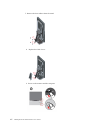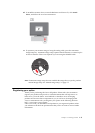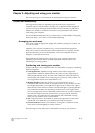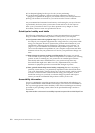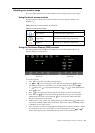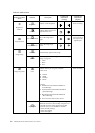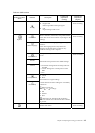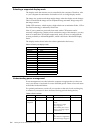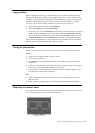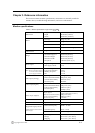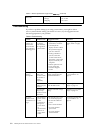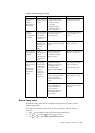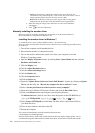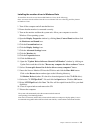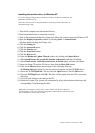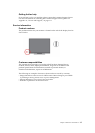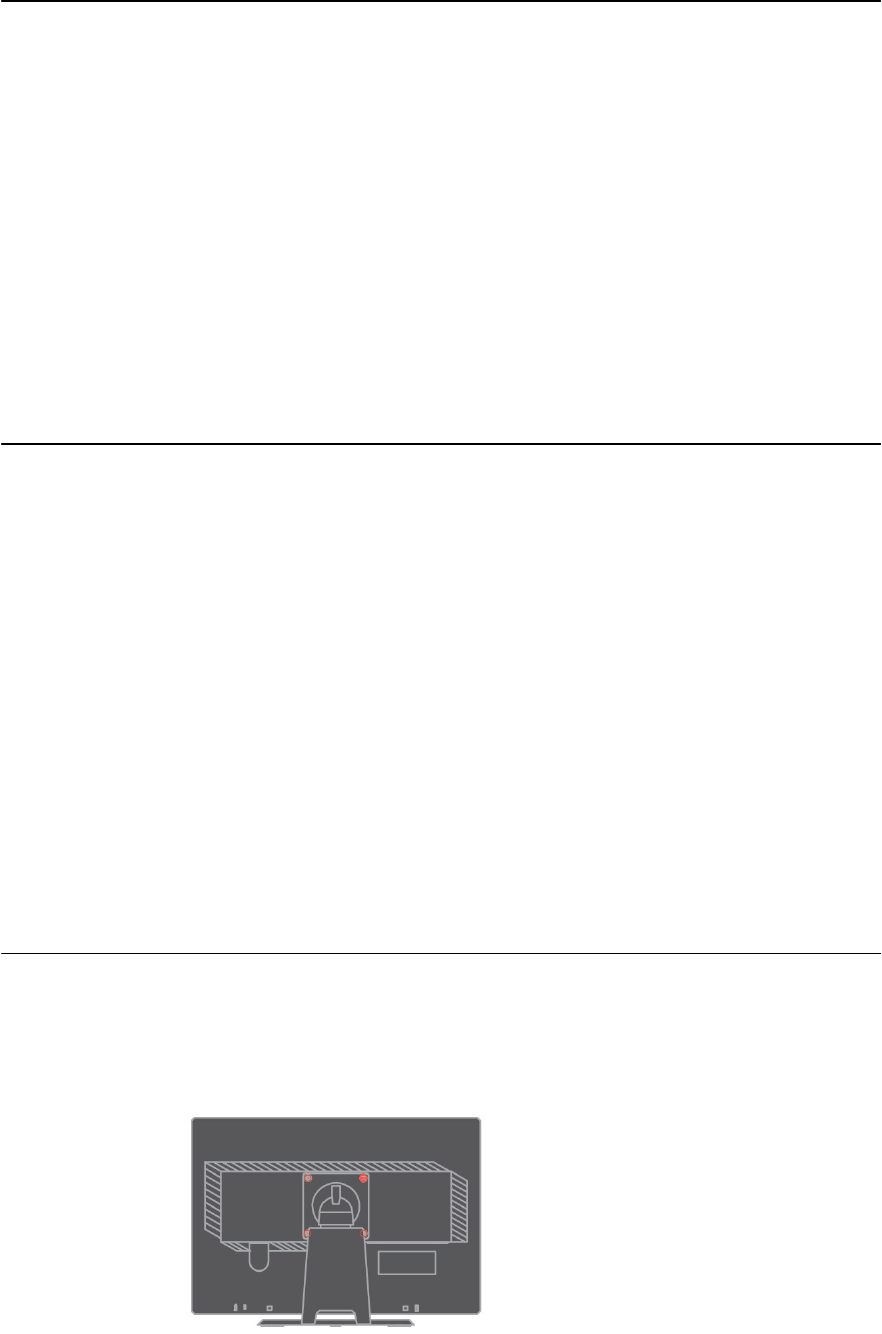
Image rotation
Before rotating the monitor, you should set-up your computer to rotate the image.
Rotating the image may require special rotation software or you may find that your
computer is preloaded with video graphic drivers that allows image rotation. Check
the Graphic Properties setting on your computer to see if this feature is available.
Try these steps to check if image rotation is available on your computer.
1. Right-click on the desktop and click Properties.
2. Select the Settings tab and click Advanced.
3. If you have ATI, select the Rotation tab and set the preferred rotation. If you have
nVidia, click the nVidia tab, in the left-hand column select NVRotate, and then
select the preferred rotation. If you have Intel, select the Intel graphics tab, click
Graphic Properties, select the Rotation tab, and then set the preferred rotation.
Check with the manufacturer of your computer to see if graphic drivers with image
rotation can be downloaded from their support website.
Caring for your monitor
Be sure to turn off the power before you perform any maintenance on the monitor.
Do not:
● Apply water or liquid directly to your monitor.
● Use solvents or abrasives.
● Use flammable cleaning materials to clean your monitor or any other electrical
equipment.
● Touch the screen area of your monitor with sharp or abrasive items. This type of
contact may cause permanent damage to your screen.
● Use any cleaner which contains an anti-static solution or similar additives. This
may harm the coating of the screen area.
Do:
● Lightly dampen a soft cloth with water and use this to gently wipe the covers
and the screen.
● Remove grease or finger marks with a damp cloth and a little mild detergent.
Detaching the monitor stand
After placing the monitor face down on a clean surface or soft cloth, remove the four
screws from the stand to remove it from the monitor.
Chapter 2. Adjusting and using your monitor 2-7