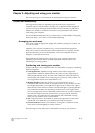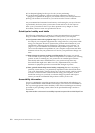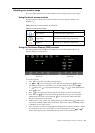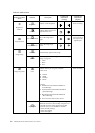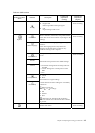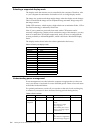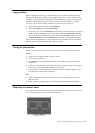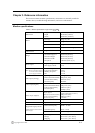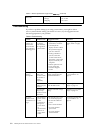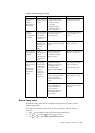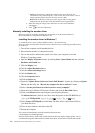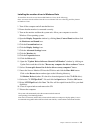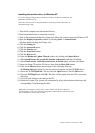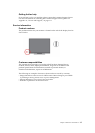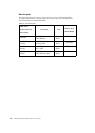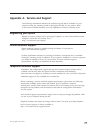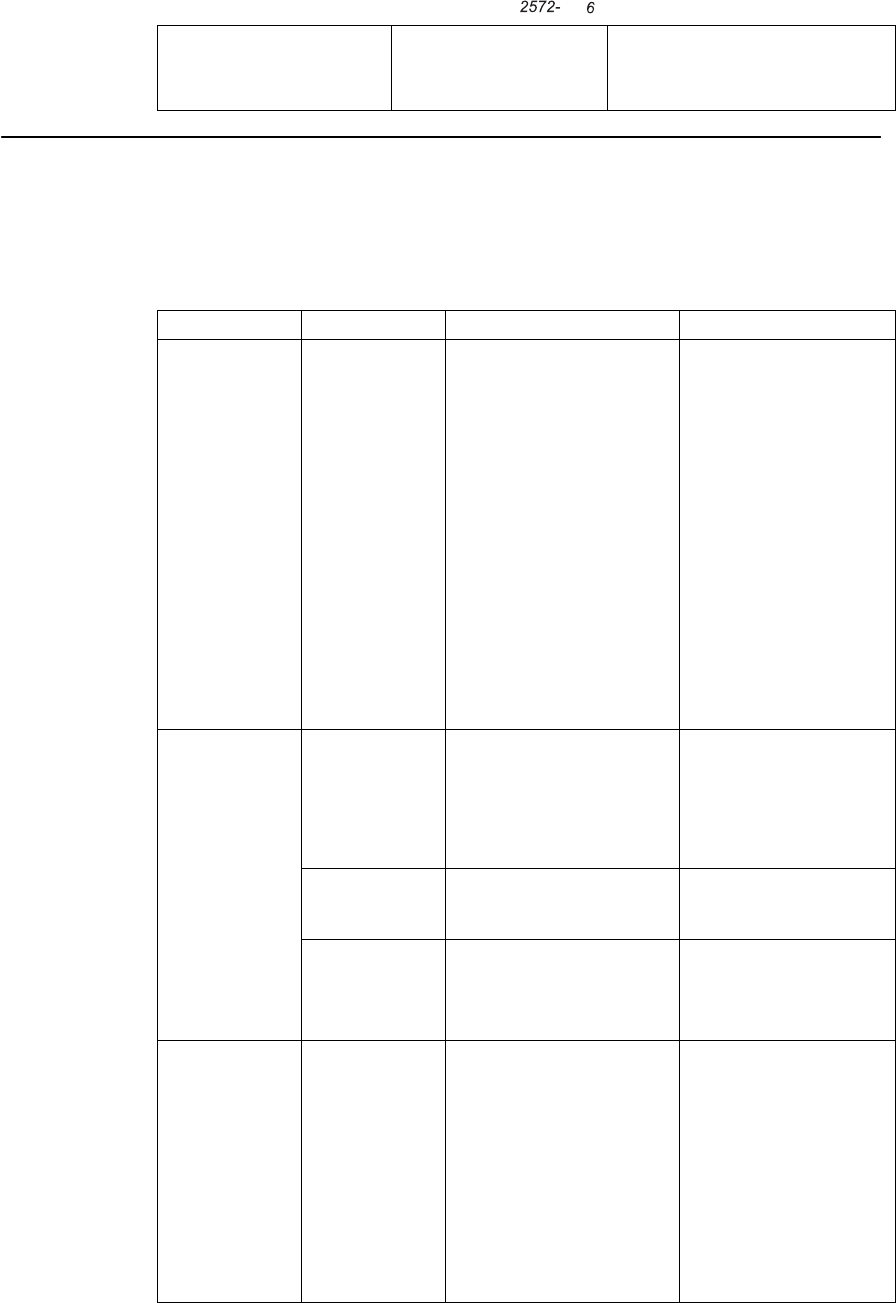
Table 3-1. Monitor specifications for type-model (continued)
Humidity
Operating
Storage
Shipping
10% to 80%
5%° to 95%
5% to 95%
Troubleshooting
If you have a problem setting up or using your monitor, you might be able to
solve it yourself. Before calling your dealer or Lenovo, try the suggested actions
that are appropriate to your problem.
Table3-2.Troubleshooting
Problem Possible cause Suggested action Reference
The words” Out
of Range” are
shown on the
screen, and the
power indicator
is flashing green.
The system is set
to a display
mode which is
not supported
by the monitor.
● If you are replacing an
old monitor, reconnect
it and adjust the
display mode to within
the specified range for
your new monitor.
● If using a Windows
system, restart the
system in safe mode,
then select a supported
display mode for your
computer.
● If these options do not
work, contact the
Customer Support
Center
.
“Selecting a supported
display mode” on page
2-6
The video signal
cable is not
connected with
the monitor or
system
completely.
Be sure the signal cable is
firmly plugged into the
system and monitor.
“Connecting and turning
on your monitor” on
page 1-4
The color
settings may be
incorrect.
Select another color setting
from the OSD menu.
“Adjusting your monitor
image” on page 2-3
The image
quality is
unacceptable.
The automatic
image setup
function was not
performed.
Perform automatic image
setup.
“Adjusting your monitor
image” on page 2-3
The power
indictator is not
lit and there is no
image.
● The monitor’s
power switch
is not
switched on
.
● The power
cord is loose
or
disconnected.
● There is no
power at the
outlet.
● Be sure the power cord
is connected properly.
● Be sure the outlet has
power.
● Power on the monitor.
● Try using another
power cord.
● Try using another
electrical outlet.
“Connecting and turning
on your monitor” on
page 1-4
3-2 LT2252p Wide Flat Panel Monitor User’s Guide
MB