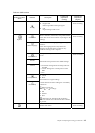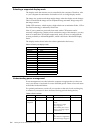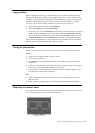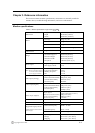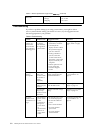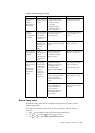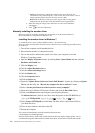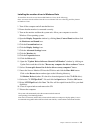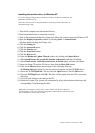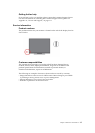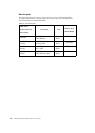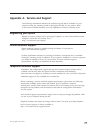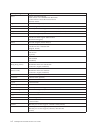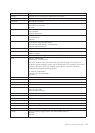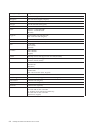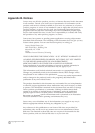Installing the monitor driver in Windows XP
To use the Plug and Play feature in Windows XP, files should be loaded from the
Note: This section must be completed before continuing with the Windows XP
automatic image setup.
Note: On LCD monitors, unlike CRTs, a faster refresh rate does not improve
display quality. Lenovo recommends using either 1680x 1050 at a refresh rate of 60
Hz, or 640x480 at a refresh rate of 60Hz.
Chapter 3. Reference information 3-6
1. Turn off the computer and all attached devices
2. Ensure that the monitor is connected correctly.
3. Turn on the monitor and then the system unit. Allow the system to boot into Windows XP.
4. Open the Display Properties window by clicking Start -->Control Panel,
and then double-clicking the Display icon.
5. Click the Setting tab.
6. Click the Advanced button.
7. Click the Monitor tab.
8. Click the Properties button.
9. Click the Drivers tab.
10. Open the Hardware Update Wizard window by clicking on Update Driver.
11. Select Install from a list or Specific location (Advanced), and then click Next.
12. Select Don't search. I will choose the driver to install option, and then click Next.
13. Insert the Setup CD into the CD driver, then click the Have Disk button.
14. Click on the Browse button and navigate to the following directory:
X:\Monitor Drivers\(where X is the drive letter designator for the CD-ROM drive).
15. Select the "LT2252pwD.inf" file and click the Open button. Click the OK button.
16. Choose LT2252pwD and click OK. The files will be copied from the CD to your hard
disk drive.
17. Close all open windows and remove the CD.
18. Restart the system. The system will automatically select the maximum refresh rate and
corresponding Color Matching Profiles.
Reference and Driver CD