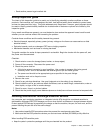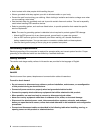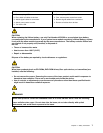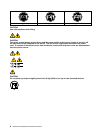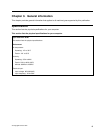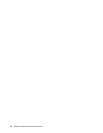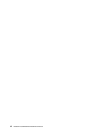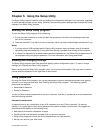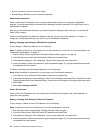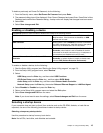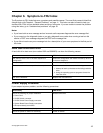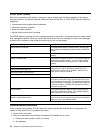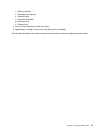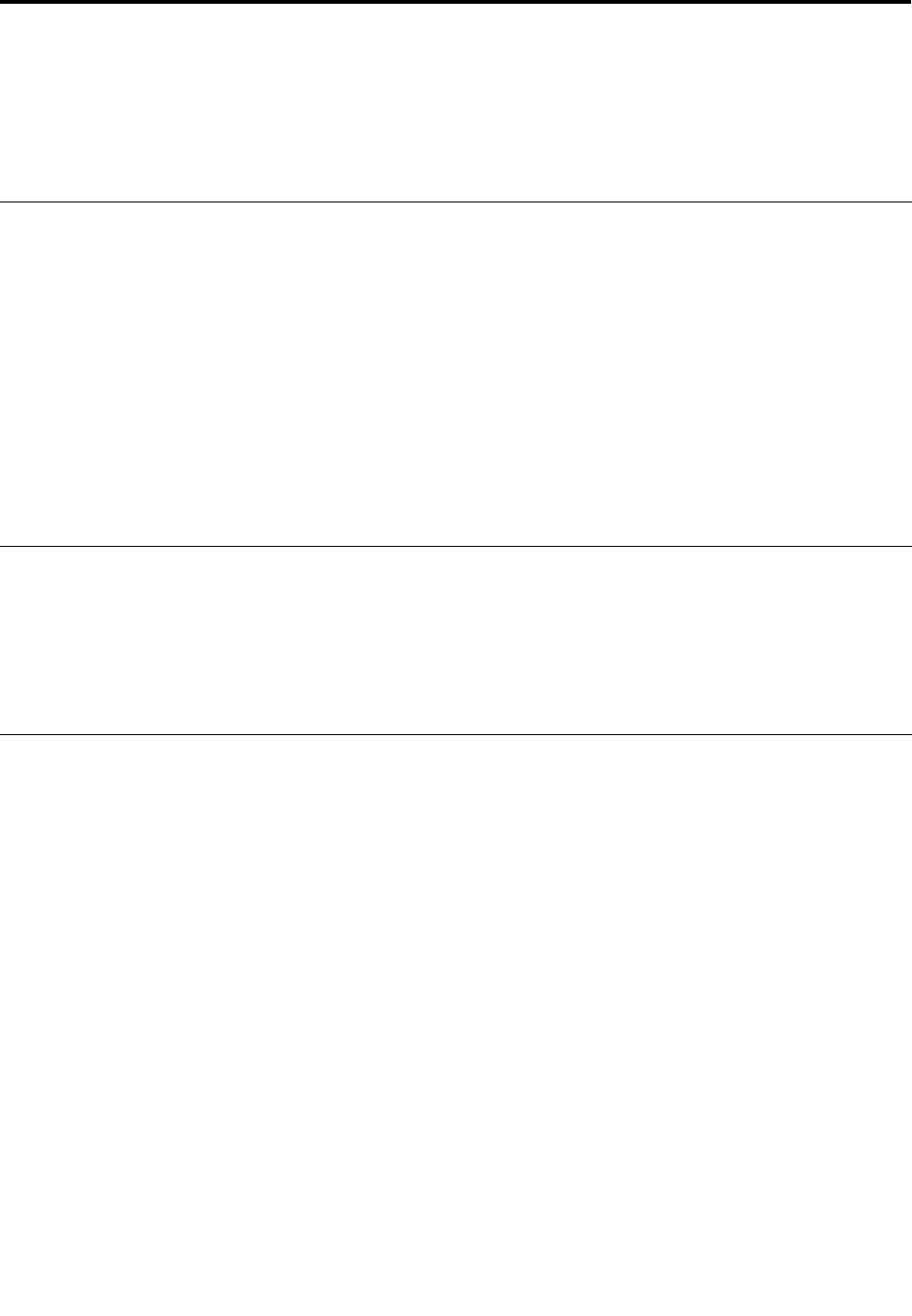
Chapter 5. Using the Setup Utility
The Setup Utility program is used to view and change the conguration settings of your computer, regardless
of which operating system you are using. However, the operating-system settings might override any similar
settings in the Setup Utility program.
Starting the Setup Utility program
To start the Setup Utility program, do the following:
1. If your computer is already on when you start this procedure, shut down the operating system and
turn off the computer.
2. Press and hold the F1 key then turn on the computer. When you hear multiple beeps, release the F1 key.
Notes:
1. If you are using a USB keyboard and the Setup Utility program does not display using this method,
repeatedly press and release the F1 key rather than leaving it pressed when turning on the computer.
2. If a Power-On Password or an administrator password has been set, the Setup Utility program menu is
not displayed until you type your password. For more information, see “Using passwords.”
Viewing and changing settings
The Setup Utility program menu lists items that identify system conguration topics. To view or change
settings, see “Starting the Setup Utility program.”
When working with the Setup Utility program menu, you must use the keyboard. The keys used to perform
various tasks are displayed on the right side of each screen.
Using passwords
By using the Setup Utility program, you can set passwords to prevent unauthorized persons from gaining
access to your computer and data. See “Starting the Setup Utility program.” The following types of
passwords are available:
• Administrator Password
• Power-On Password
You do not have to set any passwords to use your computer. However, if you decide to set any passwords,
read the following sections.
Password considerations
A password can be any combination of up to 64 characters (a-z and 0-9) and symbols. For security
reasons, it is a good idea to use a strong password that cannot be easily compromised. We suggest the
passwords should adhere to the following rules:
• Must have at least seven characters in length
• Contain at least one alphabetic character and one numeric character
• Setup Utility program and hard disk drive passwords are not case sensitive
• Not be your name or your user name
© Copyright Lenovo 2012
13