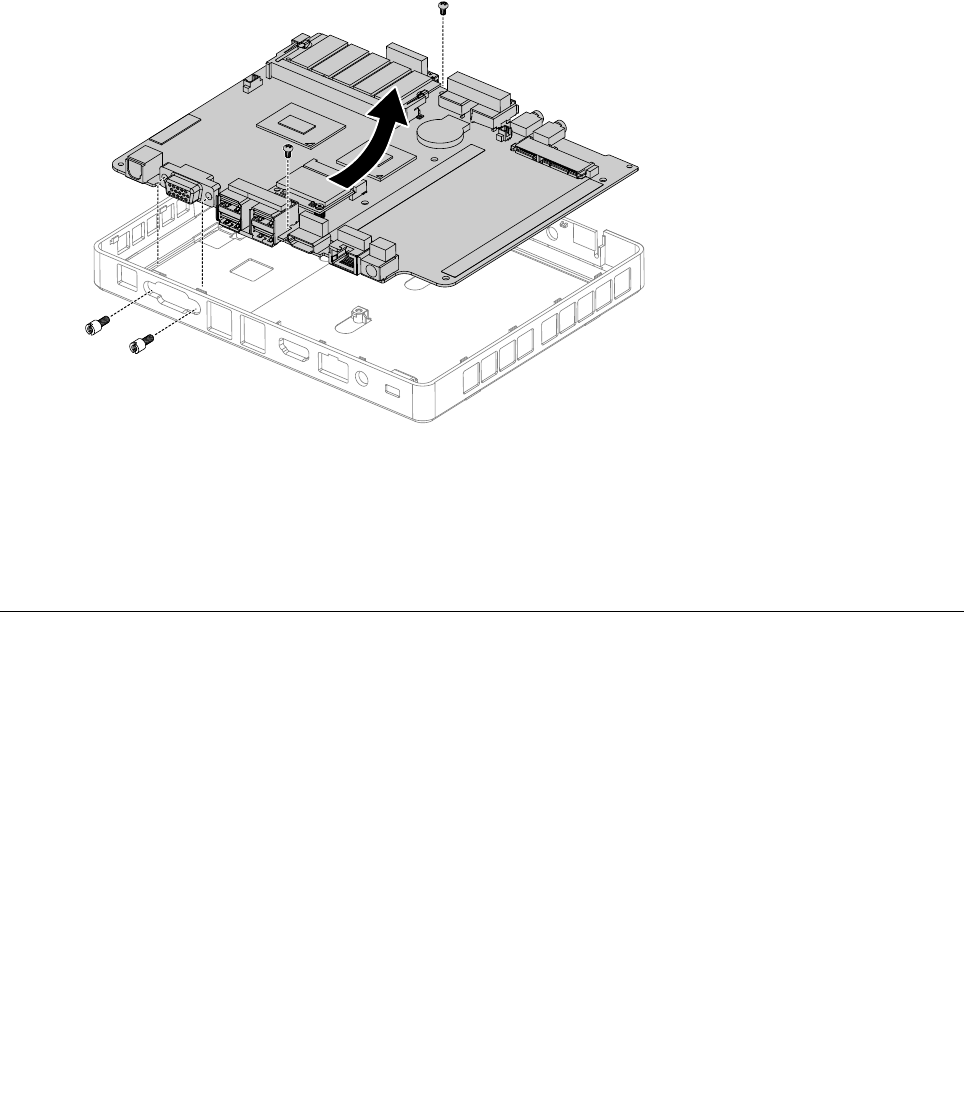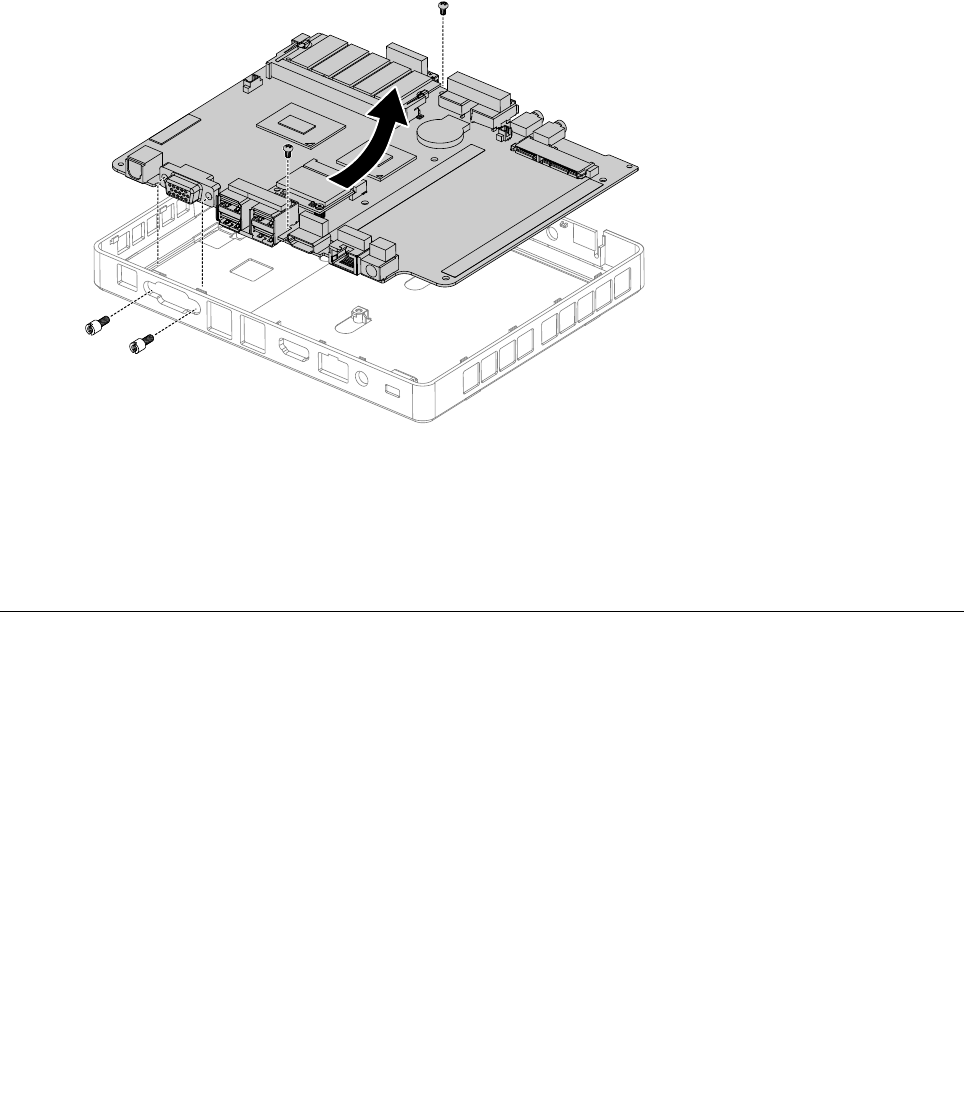
Step 6. Remove the memory module. Refer to “Replacing a memory module”.
Step 7. Remove the WLAN card. Refer to “Replacing the WLAN card”.
Step 8. Remove the power button. Refer to “Removing the power button”.
Step 9. Remove the system fan. Refer to “Replacing the system fan”.
Step 10. Remove the heat-sink. Refer to “Replacing the heat-sink”.
Step 11. Remove all the cables connected to the motherboard.
Step 12. Remove the four screws that secure the motherboard to the chassis.
Step 13. Slide the motherboard up then lift it out to remove it.
Step 14. Place the new motherboard into the chassis, aligning the screw holes in the motherboard with
the mounting holes in the chassis.
Step 15. Secure the new motherboard to the chassis using the screw.
Step 16. Attach all related components to the new motherboard.
Step 17. Reattach the computer cover.
Replacing the keyboard and mouse
Attention: Turn off the computer and wait 3 to 5 minutes to let it cool down before removing the cover.
Note: It may be helpful to place the computer face-down on a soft at surface for this procedure. Lenovo
recommends that you use a blanket, towel, or other soft cloth to protect the computer screen from scratches
or other damage.
To replace the keyboard and mouse
Step 1. Remove any media (disks, CDs, or memory cards) from the drives, shut down the operating
system, and turn off the computer and all attached devices.
Step 2. Unplug all power cords from electrical outlets.
Step 3. Disconnect all cables attached to the computer. This includes power cords, input/output (I/O)
cables, and any other cables that are connected to the computer. Refer to “Left and right view”
and “Rear view” for help with locating the various connectors.
Chapter 8. Replacing hardware 35