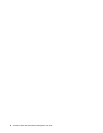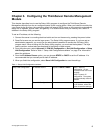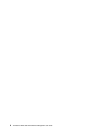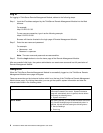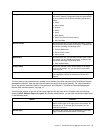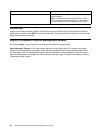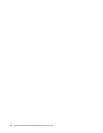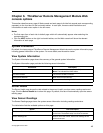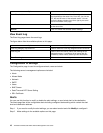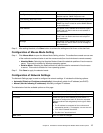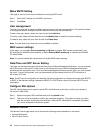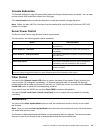The following section describes the features of each control.
Video menu of the remote console
By clicking the Video option on the control bar of the remote console, you can open the video menu of
remote console. With this menu, you can take the following operations:
• Start Redirection: Resume the redirections of keyboard, video and mouse after suspend. The shortcut
key is Alt+S.
• Stop Redirection: Pause the redirections of keyboard, video and mouse, and then the remote console
window will pause the currently updating process. The shortcut key is Alt+T.
• Restart: Restart the redirection. The shortcut key is Alt+R.
• Full Screen: Switch between the window mode and full screen of the remote console.
• Exit: Close the remote console.
Keyboard menu of the remote console
By clicking Keyboard, you can open the keyboard menu containing relevant task options. With this menu,
you can take the following operations:
• Hold Ctrl/Alt/Windows keys: Allow simulating to press these special keys on the remote keyboard. On
the local keyboard, these special keys will be carried out through local operating system, rather than
transfer to remote operation system.
• Alt+Ctrl+Del: Issue Alt+Ctrl+Del command to remote operation system.
Note: When the remote operating system is Red Hat 5.3 and switch between the graphical interface and
textual interface is carried out, select Hold Left Ctrl Key + Hold Left Alt Key to switch interface. This switch
can be from graphical interface to textual interface, and then back to graphical interface. However, this
operation can be done only once. If the textual interface is directly switched to graphical interface, then
one more switch is not allowed. If you need to take the above operations again, you need to cancel the
selected menu and then select again.
Mouse menu of the remote console
By clicking Mouse, you can open the mouse menu containing relevant task options. There is a option in
the mouse sub-menu:
• Sync Cursor: This option is used for switching the cursor appearances in the remote console window. It
will not have impact on the cursor in the remote system. The shortcut key is Alt+M.
Option menu of the remote console
By clicking Options, you can open the menu containing relevant task options. You can adjust the Video
setting based on your needs.
Device menu of the remote console
Click Device to open the device menu which includes relevant task options. The menu options allow
starting or stopping the remote media redirection.
• Redirect CDROM/Redirect ISO: This allows you to redirect the local CD-ROM/DVD Drivers or ISO
images in the le system of local client to virtual CD-ROM devices in the remote systems.
• Redirect Floppy/USB Key/Redirect Floppy/USB Key Image: This allows you to redirect the local
oppy driver, local USB Key Driver or the IMG les for oppy disk to the virtual oppy devices in the
remote system.
12 ThinkServer RD230 and RD240 Remote Management User Guide