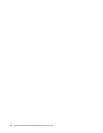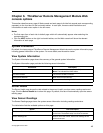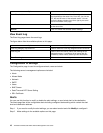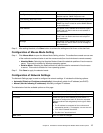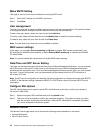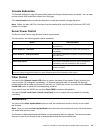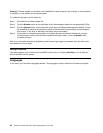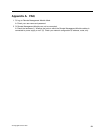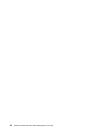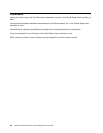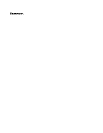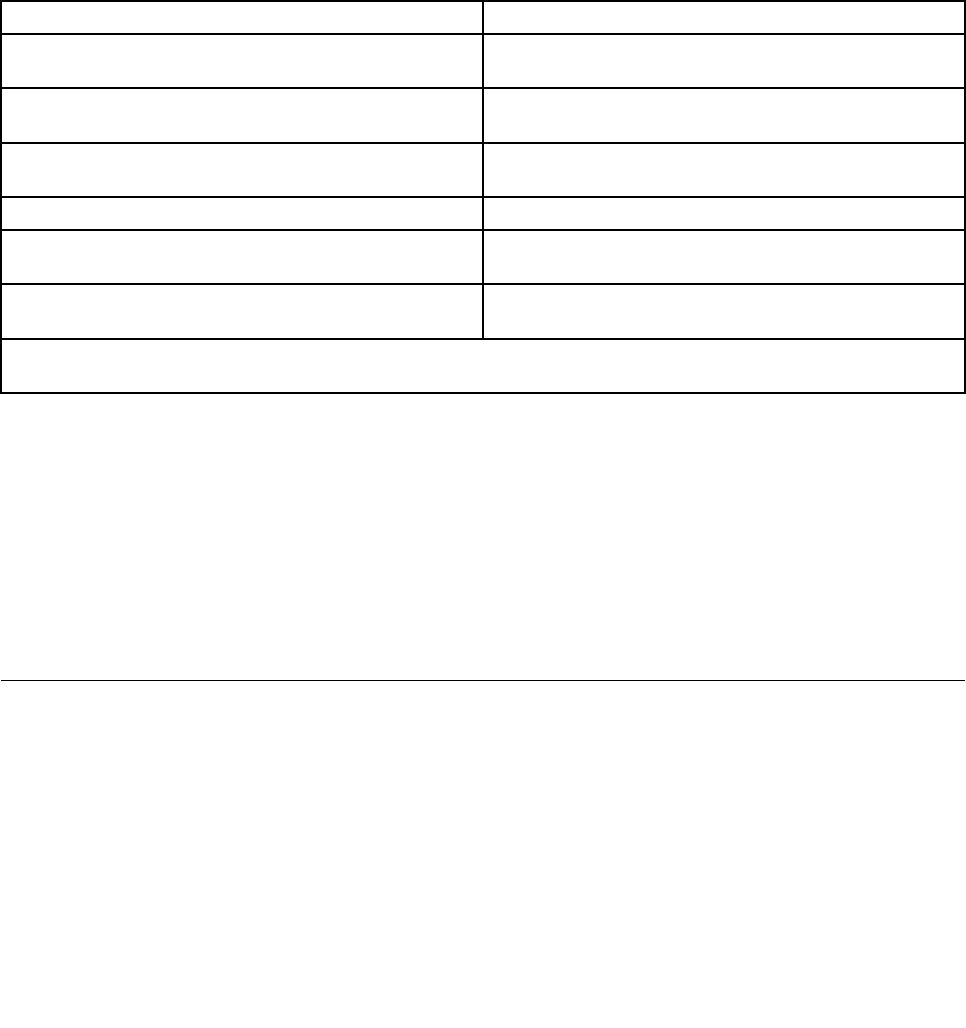
Console Redirection
The Console Redirection page will automatically select the Remote Console option by default. You can open
remote console KVM redirection window from this page.
Click Java Console button to start the redirection console and remotely manage the server.
Note: Before you start JNLP le, the client must be installed with Java Runtime Environment (JRE) V6.0
Update 13 or higher.
Server Power Control
The Server Power Control page shows the server power status.
You can perform the following power control operations:
Option
Task Description
Reset Server
If the option is selected, you can hard reset the host with
the power-off.
Power Off Server - Immediate
If the option is selected, the system can be turned off
immediately.
Power Off Serve - Orderly Shutdown
If the option is selected, the system can save the settings
and shut down.
Power On Server
If the option is selected, the server can be powered on.
Power Cycle Server
If the option is selected, the server can be powered off
immediately and then powered on after a second.
Perform Action
Click and the system can perform the selected remote
power command.
Note: All power control action can be performed by BMC and responded immediately. It is recommended to shut
down the system through KVM interface or other interfaces before the initialization power action.
Other Control
You can click the Chassis Locate LED button to control the status of the chassis ID light, including four
control options: Off (extinguish immediately), 15 Seconds (extinguish after 15 seconds), 60 Seconds
(extinguish after 60 seconds) and Always On (normally on). Select one of them, and then click the Chassis
Locate LED button to perform the corresponding operation.
If you want to clear the CMOS, you can click Clear CMOS to perform the operation.
You can click Lock Local Panel / Unlock Local Panel to lock or unlock the local console for remotely
controlling.
Maintenance
You can click the Enter Update Mode button to enter the maintenance mode in which you can update
the rmware.
Note: Once you click the Enter Update Mode button and enter the maintenance mode, the remote server
will reboot after exit the mode.
The rmware of Remote Management Module can be updated to add new features. The rmware update
les can be sent to you through e-mail or downloaded through the Lenovo® Web site.
Chapter 6. ThinkServer Remote Management Module Web console options 19