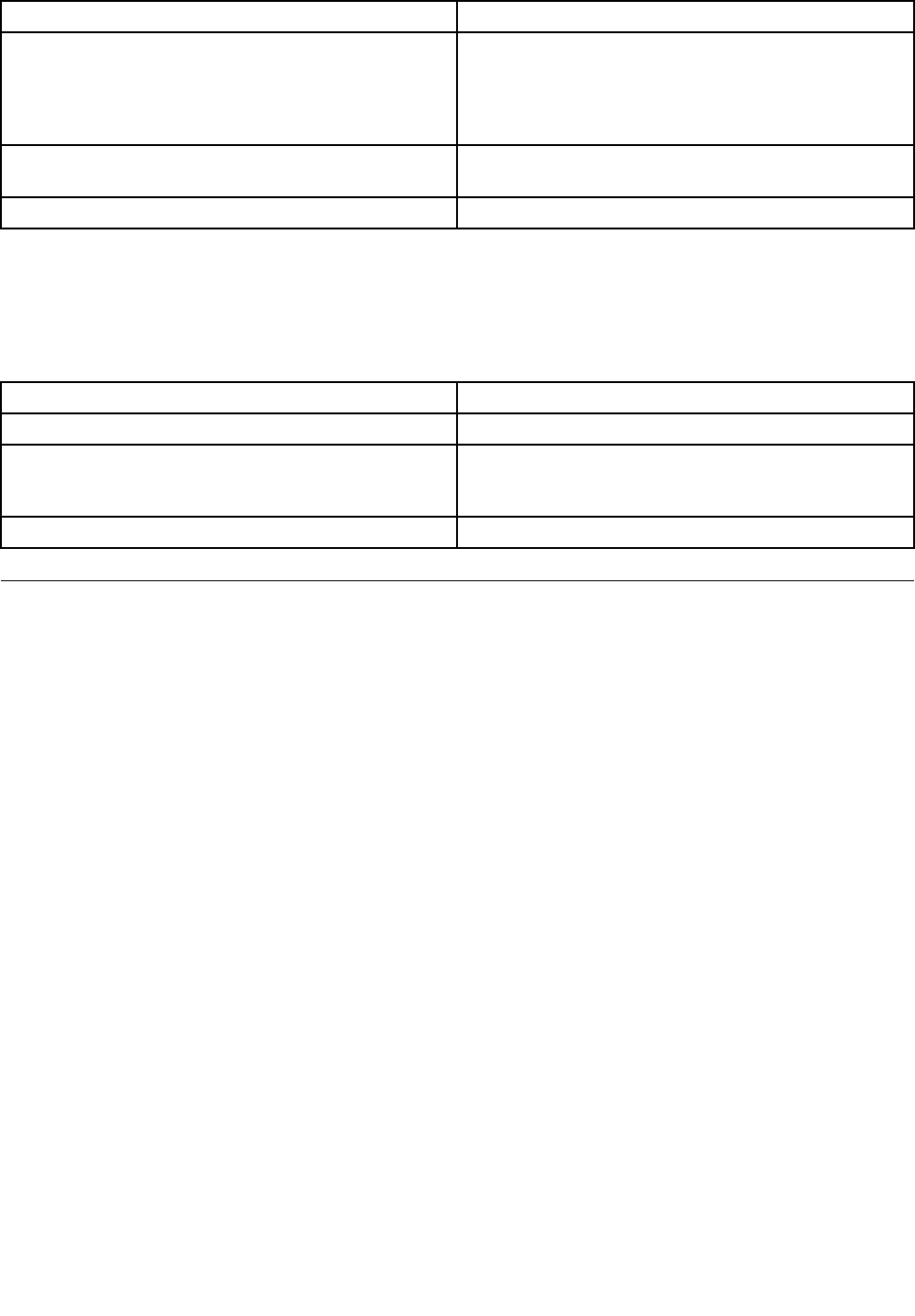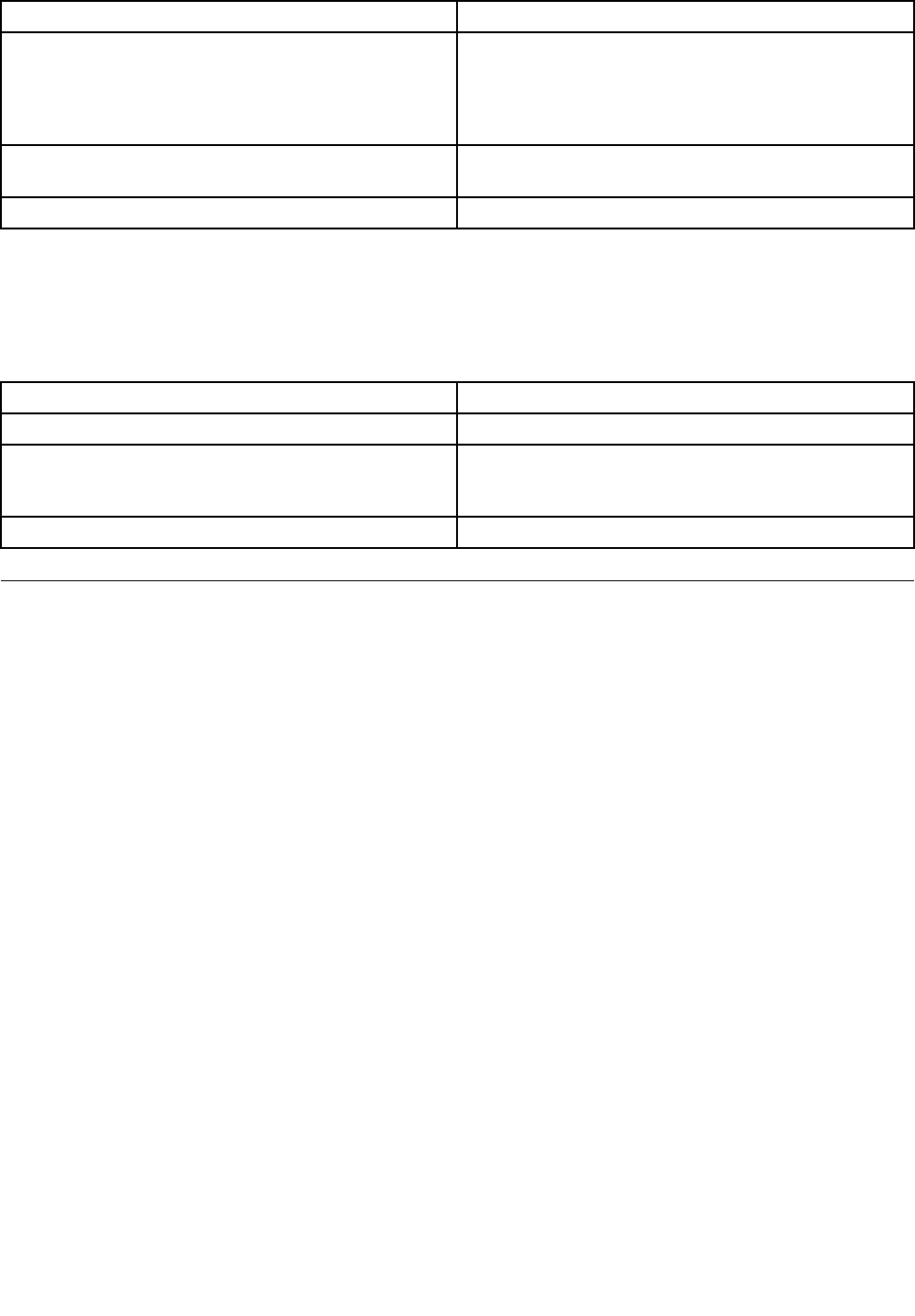
Option
Task Description
Show Thresholds button Click it to open the list and show the assigned value of
the thresholds at the same time. From this, you can see
CT, NC and NR value of the selected sensor. You can
move the display window from left to right by the scroll
bar at the bottom of the page.
Hide Thresholds button
Click it and back to the initial screen and hide thresholds
at the same time.
Refresh
Click it to refresh the selected sensor readings.
View Event Log
The Event Log page shows the event logs.
The gure below lists the available options on this page:
Option
Task Description
Event Log Category drop-down list
Used to select the event log categories shown on the list.
Event Log list
Used to show the names, status and readings of the
selected sensors. It includes a list of events with ID,
timestamp, sensor name, sensor type and description.
Clear Event Log button Click it to clear the event log.
Conguration of settings
The Conguration page is used to congure network, users and alerts.
The following server's management options are included:
• Alerts
• Mouse Mode
• Network
• SMTP
• Users
• BMC Sensor
• Date/Time and NTP Server Setting
• SSL Certicate
Alerts
You can use this function to modify or delete the alert settings, or send a test alert to the destination.
The Alerts page lists all the congurable alerts including congured alerts setting which contain the alert
level and destination address.
Step 1. If you need to modify the alert settings, you can select an alert and click Modify to congure it.
Step 2. Make settings to the available options on this page:
16 ThinkServer RD230 and RD240 Remote Management User Guide