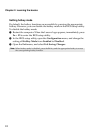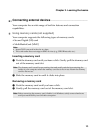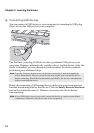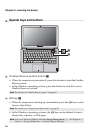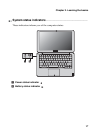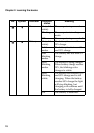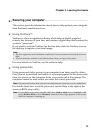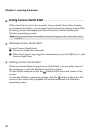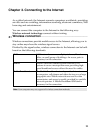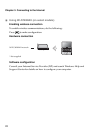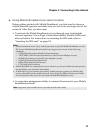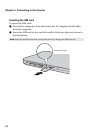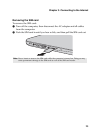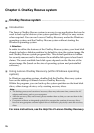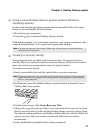20
Chapter 2. Learning the basics
Using Lenovo Quick Start
- - - - - - - - - - - - - - - - - - - - - - - - - - - - - - - - - - - - - - - - - - - - - - - - - - - - - - - - - - - - - - - - - -
With a boot time of just a few seconds, Lenovo Quick Start offers a handy
environment that allows you to enjoy instant access to functions such as Web
browsing, instant messaging and other functions, without starting the
Windows operating system.
Starting Lenovo Quick Start
To start Lenovo Quick Start:
1
Turn on or restart the computer.
2
When the Lenovo logo appears, immediately press the QS key to start
Lenovo Quick Start.
Exiting Lenovo Quick Start
When you have finished using Lenovo Quick Start, you can either turn off
the computer, or start the Windows operating system.
To turn off the computer, click the button in the lower left corner of the
screen.
To start the Windows operating system, click the button in the lower left
corner of the screen; the computer will restart and launch the Windows
operating system.
Note: If Lenovo Quick Start is not installed, a prompt will appear on the screen when you try
to start it.