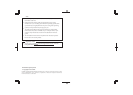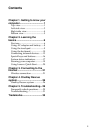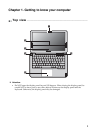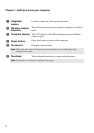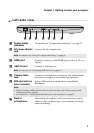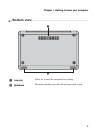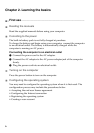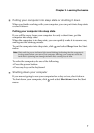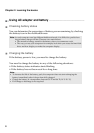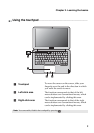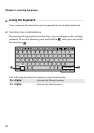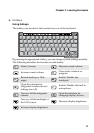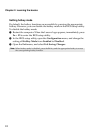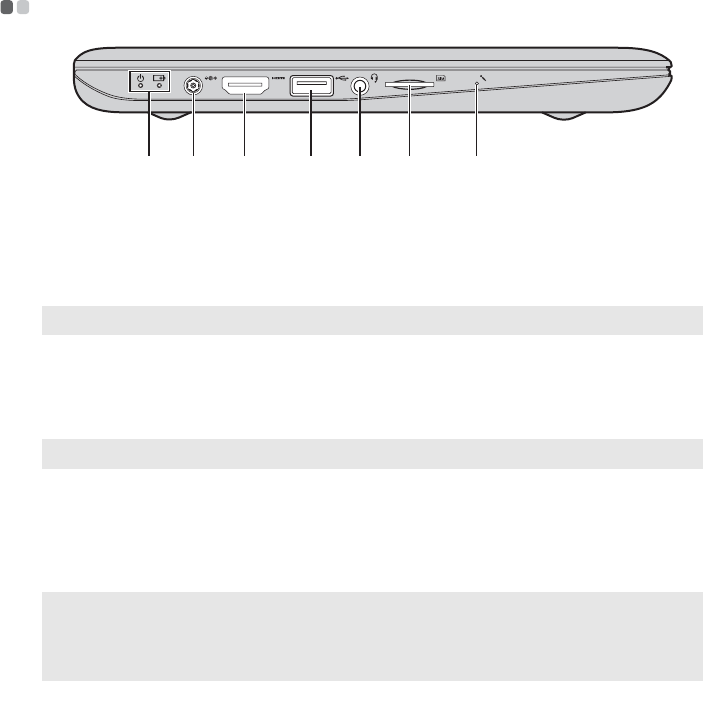
Chapter 1. Getting to know your computer
3
Left-side view - - - - - - - - - - - - - - - - - - - - - - - - - - - - - - - - - - - - - - - - - - - - - - - - - - - - - - - - - - - - - - - - - - - - - - - - - - - - - - - - - - - - - -
System status
indicators
For details, see “System status indicators” on page 17.
AC power adapter
jack
Connect the AC adapter here.
Note: For details, see “Using AC adapter and battery” on page 8.
HDMI port
Connects to devices with HDMI input such as a TV or a
display.
USB 3.0 port
Connect to USB devices.
Note: For details, see “Connecting USB devices” on page 14.
Combo audio
jack
Connects to headphones or headsets. The combo audio
jack does not support conventional microphones.
SIM card slot (on
select models)
Insert a SIM card (not supplied) for using Mobile
Broadband.
Note:
• Before inserting a SIM card into this slot, you must first turn off the computer and
disconnect the AC adapter.
• For details, see “Using Mobile Broadband (on select models)” on page 23.
Built-in
microphone
The built-in microphone (with noise reduction) can be
used for video conferencing, voice narration, or simple
audio recordings.
d e f g
c
ba
a
b
c
d
e
f
g