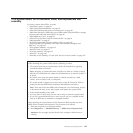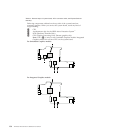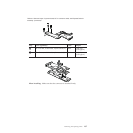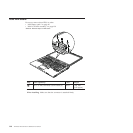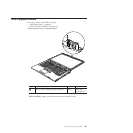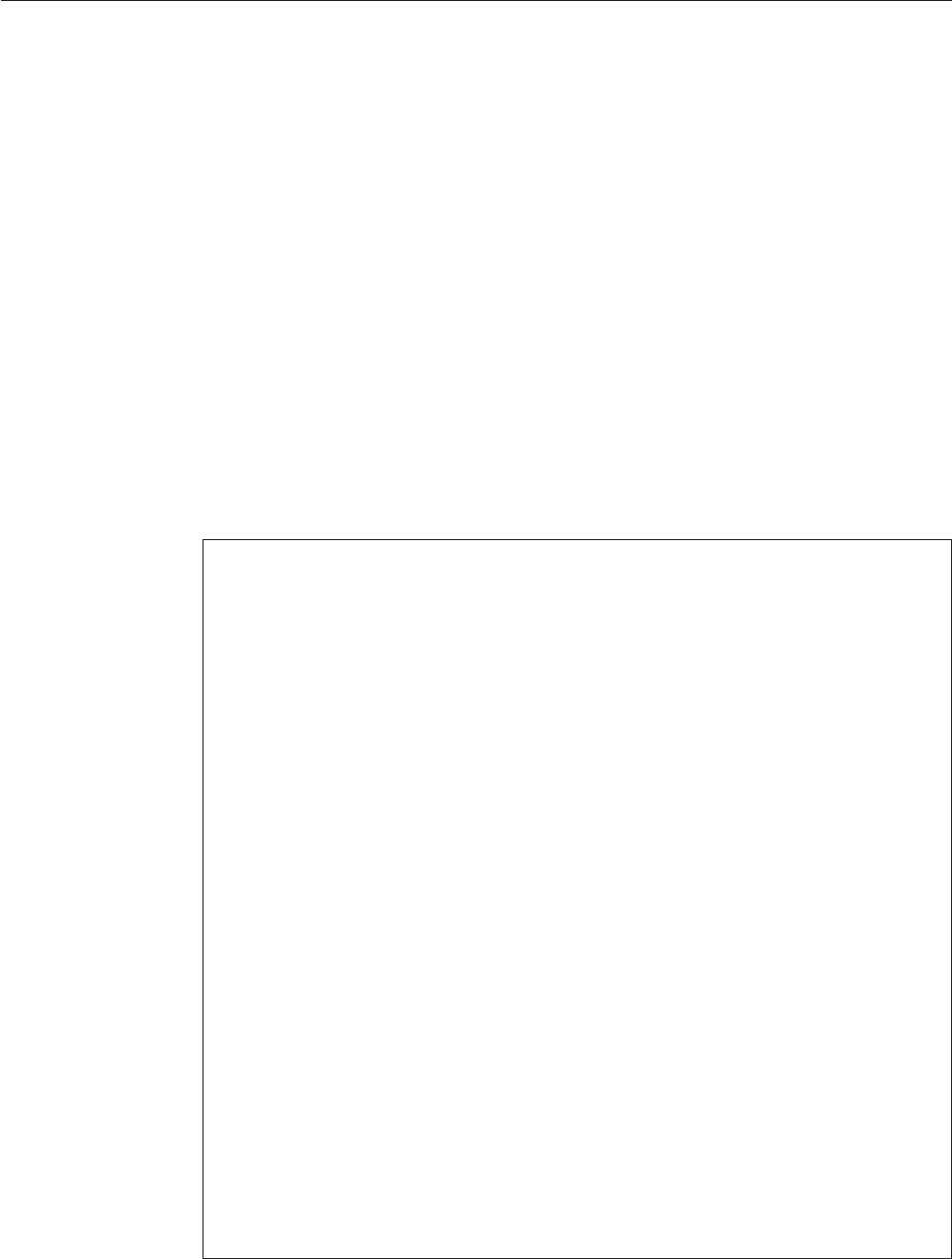
1210 System board, DC-in connector cable, and ExpressCard slot
assembly
For access, remove these FRUs, in order:
v “1010 Battery pack” on page 85
v “1020 ExpressCard blank bezel” on page 87
v “1030 Serial Ultrabay Slim device or travel bezel” on page 88
v “1040 Hard disk drive (HDD) slot cover, HDD rubber rails and HDD or storage
converter and solid state drive (SSD)” on page 89
v “1050 DIMM slot cover” on page 91
v “1070 PCI Express Mini Card for wireless WAN” on page 93
v “1080 Keyboard” on page 95
v “1110 PCI Express Mini Card for wireless LAN” on page 105
v “1120 Keyboard bezel assembly, FPC cable, and Bluethooth daughter card
(BDC-2.1)” on page 107
v “1150 Speaker assembly” on page 115
v “1160 LCD unit” on page 117
v “1170 Fan assembly” on page 123
v “1180 CPU” on page 126
v “1190 Base cover assembly, I/O sub card, and I/O sub card cable” on page 127
Important notices for handling the system board:
When handling the system board, bear the following in mind.
v The system board has an accelerometer, which can be broken by applying
several thousands of G-forces.
Note: Dropping a system board from a height of as little as 6 inches so that it
falls flat on a hard bench can subject the accelerometer to as much as 6,000 G’s
of shock.
v Be careful not to drop the system board on a bench top that has a hard
surface, such as metal, wood, or composite.
v If a system board is dropped, you must test it, using PC-Doctor for DOS, to
make sure that the HDD Active Protection still functions (see below).
Note: If the test shows that HDD Active Protection is not functioning, be sure
to document the drop in any reject report, and replace the system board.
v Avoid rough handling of any kind.
v At every point in the process, be sure not to drop or stack the system board.
v If you put a system board down, be sure to put it only on a padded surface
such as an ESD mat or conductive corrugated material.
After replacing the system board, run PC-Doctor for DOS to make sure that
HDD Active Protection still functions. The procedure is as follows:
1. Place the computer on a horizontal surface.
2. Run Diagnostics --> ThinkPad Devices --> HDD Active Protection Test.
Attention: Do not apply physical shock to the computer while the test is
running.
Removing and replacing a FRU 135