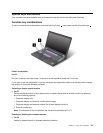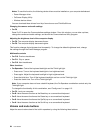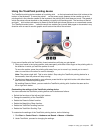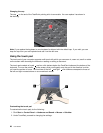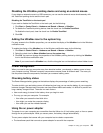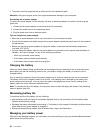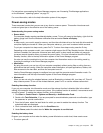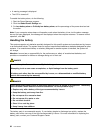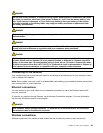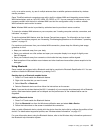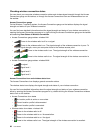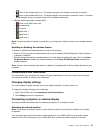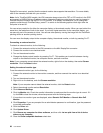For instructions on accessing the Power Manager program, see “Accessing ThinkVantage applications
on the Windows 7 operating system” on page 15.
For more information, refer to the help information system of the program.
Power-saving modes
There are several modes that you can use at any time to conserve power. This section introduces each
mode and gives tips on the effective use of the battery power.
Understanding the power-saving modes
• Screen blank
The computer display requires considerable battery power. To turn off power to the display, right-click the
battery gauge icon from the Windows notication area and select Power off display.
• Sleep
In sleep mode, your work is saved to memory, and then the solid state drive or the hard disk drive and the
computer display are turned off. When your computer wakes up, your work is restored within seconds.
To put your computer into sleep mode, press Fn+F4. To return from sleep mode, press the Fn key.
Depending on the computer model, your computer might support the 30 Day Standby function. When this
function is enabled, the computer consumes even less power in sleep mode and takes only seconds
to resume normal operation when you press the power button. For more information about the 30 Day
Standby function, refer to the help information system of the Power Manager program.
You also can use the combination to put the computer into hibernation mode or do-nothing mode by
changing the settings in the Power Manager program.
• Hibernation
By using this mode, you can turn off your computer completely without saving les or exiting from any
applications that are running. When the computer enters hibernation, all open applications, folders, and
les are saved to the hard disk, and then the computer turns off.
Use the Power Manager program to congure how you want the computer enter hibernation mode. For
more information, see the help information system of the Power Manager program.
• Wireless off
When you are not using the wireless features, such as Bluetooth or wireless LAN, turn them off. This will
help conserve power. To turn off the wireless features, press Fn+F5 or use the wireless radio switch.
Enabling the wakeup function
If you put your computer into hibernation mode, and the wakeup function is disabled (this is the default
setting), the computer does not consume any power. If the wakeup function is enabled, it consumes a small
amount of power. To enable the wakeup function, do the following:
1. Click Start ➙ Control Panel ➙ System and Security ➙ Administrative Tools.
2. Double-click Task Scheduler. If you are prompted for an administrator password or conrmation, type
the password or provide conrmation.
3. From the left pane, select the task folder for which you want to enable the wakeup function. The
scheduled tasks are displayed.
4. Click a scheduled task, and then click the Conditions tab.
5. Under Power, select the check box for Wake the computer to run this task.
Enabling the battery alarm
Program your computer so that when the battery power falls below a certain level, three events occur:
• The alarm goes off.
Chapter 2. Using your computer 31