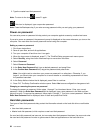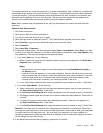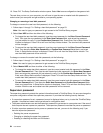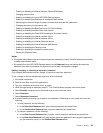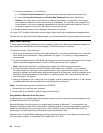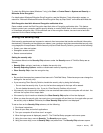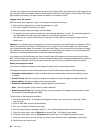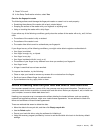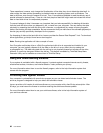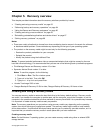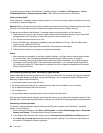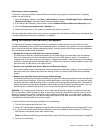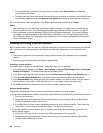To swipe your nger over the reader, place the ball of your nger, that is, the central part of the ngerprint, on
the small circle above the reader. Make sure that the entire top joint of the nger is on the reader. Then Apply
light pressure and swipe your nger across the reader in one smooth motion.
Logging on to the system
After you enroll your ngerprint, log on to the system by doing the following:
1. Set a power-on password or a hard disk password, or both.
2. Turn your computer off and then on again.
3. When prompted, swipe your nger over the reader.
4. On request, type your power-on password, your hard disk password, or both. The enrolled ngerprint is
now associated with your power-on password, your hard disk password, or both.
The next time you start the computer, you can log on to the system by swiping your nger over the
reader once.
Attention: If you always use your ngerprint to log on to the system, you might forget your password. Write
down your password, and keep it in a safe place. If you forget it and for some reason you cannot swipe
your nger across the reader, for example, if you injure that nger, you cannot start the computer or change
the password.If you forget your power-on password, you must take your computer to a Lenovo authorized
servicer or a marketing representative to have the password canceled.
If you forget your hard disk password, Lenovo cannot reset your password or recover data from the hard
disk. You must take your computer to a Lenovo authorized servicer or a marketing representative to have the
hard disk drive replaced. Proof of purchase is required, and a fee will be charged for parts and service.
Setting the ngerprint reader
If you want to change the settings of the ngerprint reader, follow the procedure below.
The ngerprint submenu under the Security menu of the ThinkPad Setup offers the following choices:
• Predesktop Authentication: Enable or disable ngerprint authentication before the operating system
is loaded.
• Reader Priority: Dene the priority for ngerprint readers if an external ngerprint reader is attached.
• Security Mode: Specify the settings of the security mode.
• Password Authentication: Enable or disable password authentication.
Note: This item appears if High security mode is selected.
• Reset Fingerprint Data: By choosing this item, you can erase all of the ngerprint data stored in either
the internal or external ngerprint reader.
To set an item in the ngerprint submenu:
1. Print these instructions. To congure the ngerprint reader, you must turn your computer off and
then on again.
2. Save all open les, and exit all applications.
3. Turn your computer off and then on again.
4. When the logo screen is displayed, press F1. The ThinkPad Setup program main menu opens.
5. Using the cursor keys, move to Security, and press Enter. The Security menu opens.
6. Using the cursor keys, move to Fingerprint, and press Enter. The Fingerprint submenu opens.
7. Using the cursor keys, move to an item you want to set. When that item is highlighted, press Enter.
8. Set the items you want to set.
60 User Guide