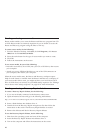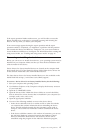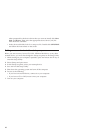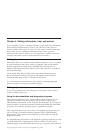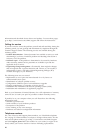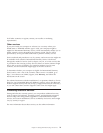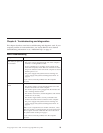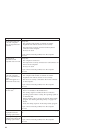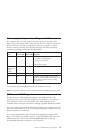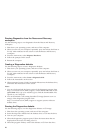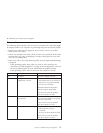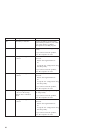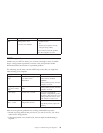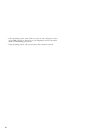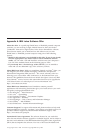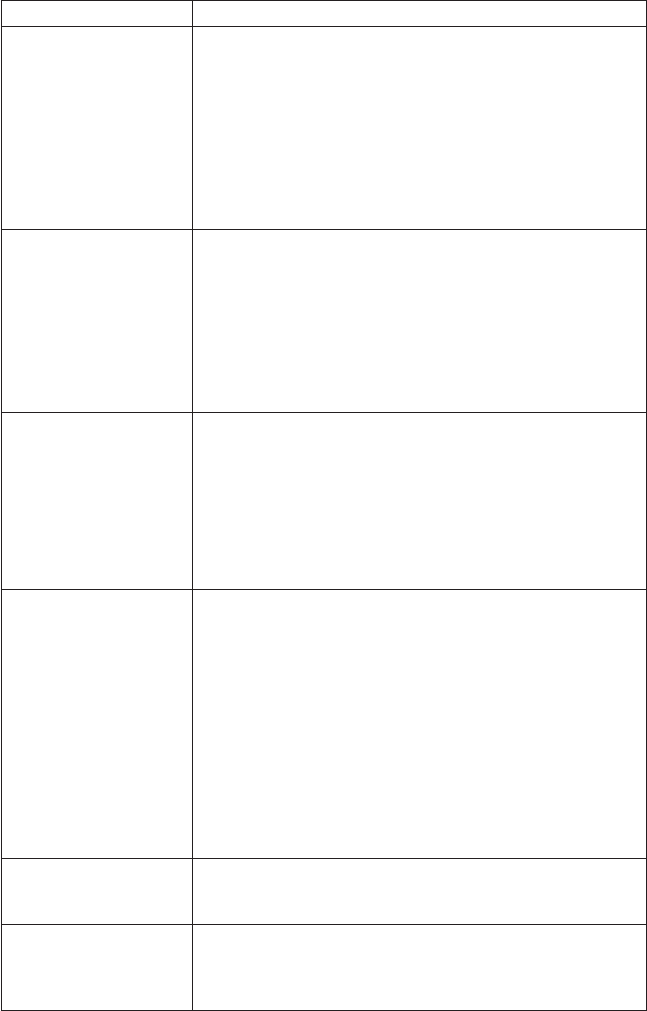
Symptom Action
The keyboard does not
work. The computer
does not respond to the
keyboard.
Verify that:
v The computer and monitor are turned on and the
brightness and contrast controls are set correctly.
v The keyboard is securely connected to the keyboard
connector on the computer.
v No keys are stuck.
If
you cannot correct the problem, have the computer
serviced.
The Enhanced
Performance USB
Keyboard does not work
Verify that:
v The computer is turned on.
v The keyboard is securely connected to a USB connector on
the rear of the computer.
v No keys are stuck.
If
you cannot correct the problem, have the computer
serviced.
The mouse does not
work. The computer
does not respond to the
mouse.
Note: This applies to a
mechanical mouse only.
Clean the mouse. Verify that:
v The computer and monitor are turned on and the
brightness and contrast controls are set correctly.
v The mouse is securely connected to the mouse connector
on the computer.
If
you cannot correct the problem, have the computer
serviced.
The operating system
will not start.
Verify that:
v There is no diskette in the diskette drive.
v The startup sequence includes the device where the
operating system resides. Usually, the operating system is
on the hard disk.
During startup, look for prompt to start the Setup Utility
program. See “Starting the Setup Utility” on page 9 for
details.
Verify the startup sequence in the Setup Utility program.
If you cannot correct the problem, have the computer
serviced.
An error code is
displayed before the
operating system starts.
Write down the code number, and see “Error codes” on page
27.
The computer beeps
multiple times before the
operating system starts.
Verify that no keys are stuck down.
If you cannot correct the problem, have the computer
serviced.
24