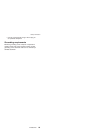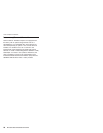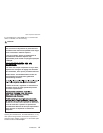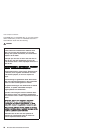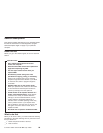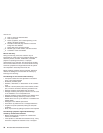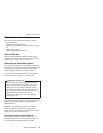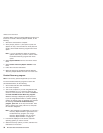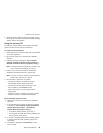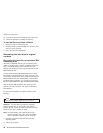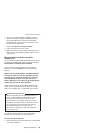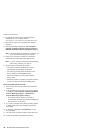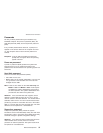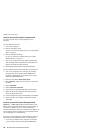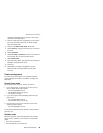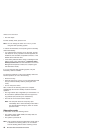6. When the Product Recovery program finishes running,
the computer will restart with the pre-installed operating
system, drivers, and software.
Using the recovery CD
To create the service partition and install the preloaded
system from the recovery CD, do the following:
To create the service partition:
1. Erase all partitions on the hard disk drive, using FDISK
or a similar application.
2. Boot with the recovery CD (and the boot diskette if
required.)
3. Following message is displayed: “Your computer
originally included a Product Recovery program ...
Reinstall the Product Recovery program? (Y/N) [ ]”.
Note:
If the hard disk drive contains any partitions, you
do not receive this message; go to step 1.
4. Press Y key. The service partition is created and
loaded with the Product Recovery program files.
Note: If you do not want to create the service partition,
press N key, and then go to step 8.
5. At next window, press Enter to continue.
v The service partition is created. The system
automatically reboots during this process.
v The recovery process copies some files to the
service partition, and PKUNZIPs others.
v Follow the prompts. You may be prompted to
change CDs.
v When the process is complete, the system reboots.
Continue to step 6 to install preloaded system.
Install
preloaded system from CD:
6. Boot with the recovery CD (and the boot diskette if
required.)
7. If the hard disk drive is blank, the following message
is displayed: “Your computer originally included a
Product Recovery program ... Reinstall the
Product Recovery program? (Y/N) [ ]”.
v To install the service partition, go to step 4.
v To preload the hard disk drive without installing the
service partition, press N key.
8. If you get a message asking which operating system
to install, select the proper operating system and
press Enter.
9. A message is displayed: “Full Recovery:”. Press
Enter to select.
Related service information
General descriptions 33