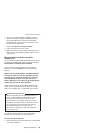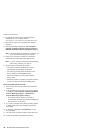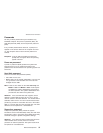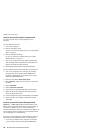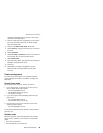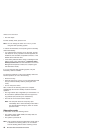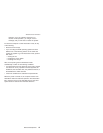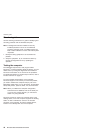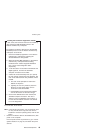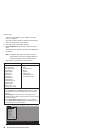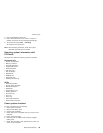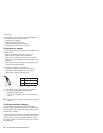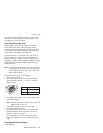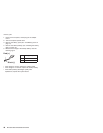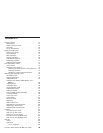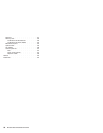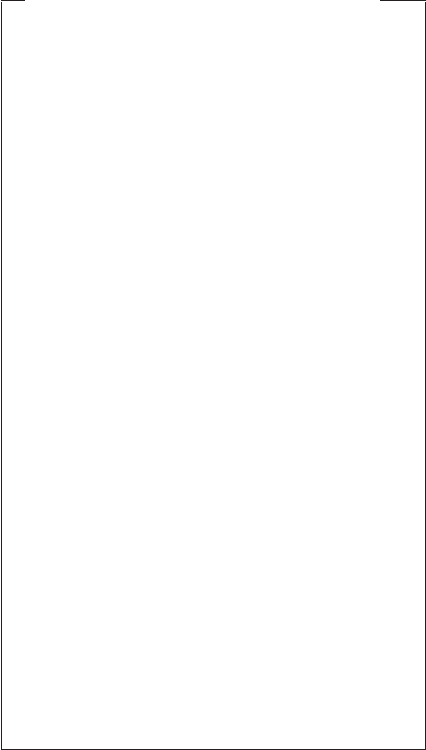
Creating the PC-Doctor diagnostics diskette
In X41 series, the PC-Doctor disk can be created by
using the Access IBM Predesktop Area or the
Rescue and Recovery workspace.
To create the PC-Doctor disk from the Access IBM
Predesktop Area or from the Rescue and Recovery
workspace, do as follows:
1. Enter the Predesktop application or the Rescue
and Recovery workspace by pressing the
Access IBM button during POST.
2. When the Access IBM application or the Rescue
and Recovery workspace finishes loading,
double-click the “Create Diagnostic Diskettes”
icon or click “Create diagnostic disks”
respectively.
3. It will take about 15 seconds to authenticate the
digital signature, and then the ThinkPad
computer will reboot into PC-DOS.
4. A batch file will automatically start up to prompt
the user through creating the boot diskettes. The
user will be informed how many diskettes will be
needed.
a. The user will be prompted to insert each
diskette in sequence.
b. Typically, the user only needs to press the
Enter key for the proper floppy drive to
format and create the diskette.
c. Each diskette will be erased and formatted
with the PC-Doctor for DOS boot image.
5. Once all the diskettes have been created, the
ThinkPad computer will reboot. The user is
asked to remove all diskettes from the drive, or
to insert the first diskette created if it is desired
to run the diagnostics.
To run the test, do as follows:
Note: In the following procedure, you can select an item
not only with the arrow keys, but also with the
TrackPoint. Instead of pressing Enter, click the left
button.
1. Insert the PC-Doctor disk into the diskette drive; then
power on the computer.
If the computer cannot be powered on, go to “Power
system checkout” on page 45, and check the power
sources.
Checkout guide
General descriptions 43