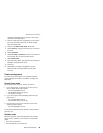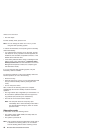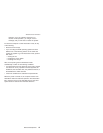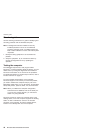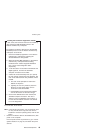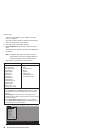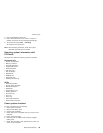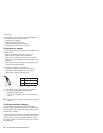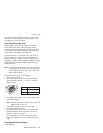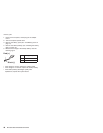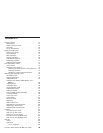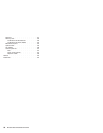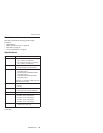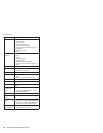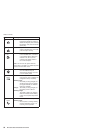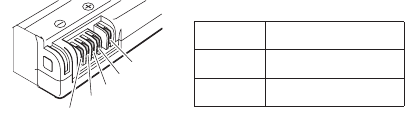
If the charge indicator still does not turn on, replace the
system board. Then reinstall the battery pack. If it is still
not charged, go to the next section.
Checking the battery pack
Battery charging does not start until the Power Meter
shows that less than 95% of the total power remains;
under this condition the battery pack can charge to 100%
of its capacity. This protects the battery pack from being
overcharged or from having a shortened life.
To check the status of your battery, move your cursor to
the Power Meter icon in the icon tray of the Windows
taskbar and wait for a moment (but do not click), and the
percentage of battery power remaining is displayed. To get
detailed information about the battery, double-click the
Power Meter icon.
Note: If the battery pack becomes hot, it may not be able
to charge. Remove it from the computer and leave it
at room temperature for a while. After it cools down,
reinstall and recharge it.
To check the battery pack, do the following:
1. Power off the computer.
2. Remove the battery pack and measure the voltage
between battery terminals 1 (+) and 5 (−). See the
following figure:
5(-)
1(+)
4
3
2
Terminal Voltage (V dc)
1 + 0 to + 16.8
5 Ground (−)
3. If the voltage is less than +14.4 V dc, the battery pack
has been discharged.
Note: Recharging will take at least 3 hours, even if the
indicator does not turn on.
If the voltage is still less than +14.4 V dc after
recharging, replace the battery.
4. If the voltage is more than +14.4 V dc, measure the
resistance between battery terminals 4 and 5. The
resistance must be 4 to 30 K .
If the resistance is not correct, replace the battery
pack. If the resistance is correct, replace the system
board.
Checking the backup battery
Do the following:
Checkout guide
General descriptions 47