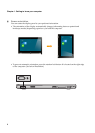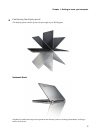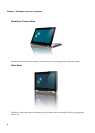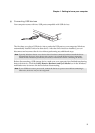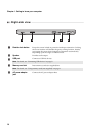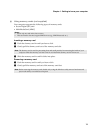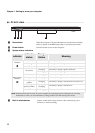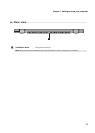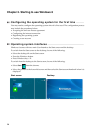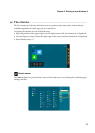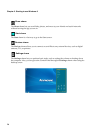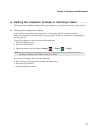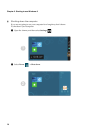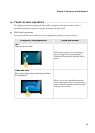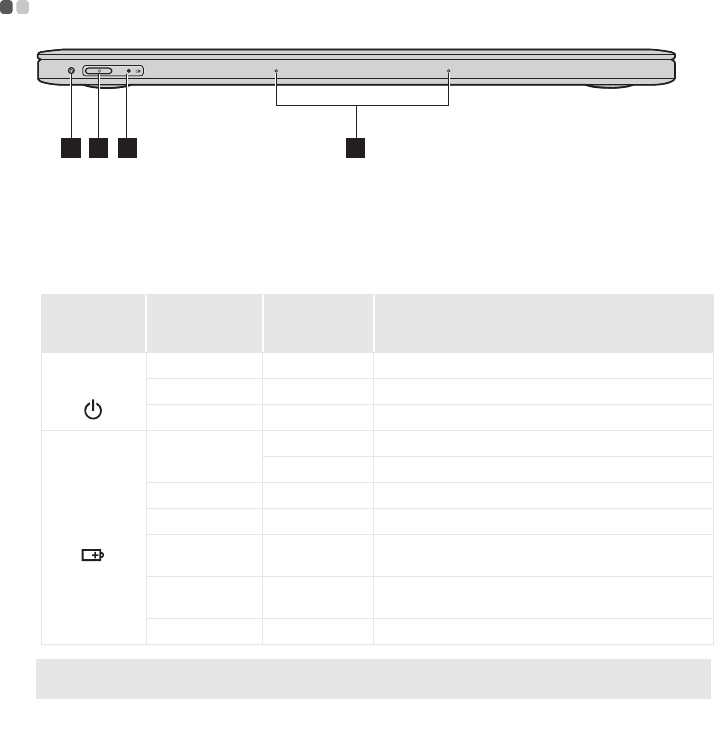
12
Chapter 1. Getting to know your computer
Front view - - - - - - - - - - - - - - - - - - - - - - - - - - - - - - - - - - - - - - - - - - - - - - - - - - - - - - - - - - - - - - - - - - - - - - - - - - - - - - - - - - - - - - - - - - - - - - - - - - - - - - - - - - - - - - - - - - - - -
Novo button
When the computer is off, press this button to start the Lenovo OneKey
Recovery System or the BIOS setup utility, or to enter the boot menu.
Power button
Press this button to turn on the computer.
System status indicators
Indicator
Indicator
status
Charge
Status
Meaning
Power status
indicator
On (white) --- The computer is on.
Blinking --- The computer is in sleep mode.
Off --- The computer is off.
Battery status
indicator
On (white)
Charging The battery’s charge is greater than 80%.
Discharging The battery’s charge is greater than 20%.
On (amber) Discharging The battery’s charge is less than 20%, but above 5%.
Blinking (white) Charging The battery’s charge is less than 80%, but above 20%.
Blinking slowly
(amber)
Charging The battery’s charge is less than 20%, but above 5%.
Blinking
quickly (amber)
Discharging/
Charging
The battery’s charge is less than 5%.
Off Discharging The computer is off.
Note: When disconnected from the AC power adapter, the operating system will display an on-screen
notification to warn you when the battery's charge reaches low and critical power levels.
Built-in microphones
Capture sound which can be used for video conferencing, voice
narration, or audio recording.
1
4
2
3
a
b
c
d