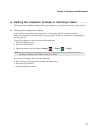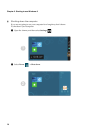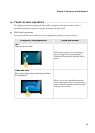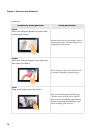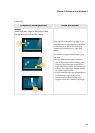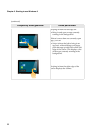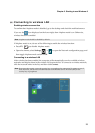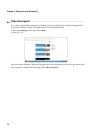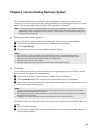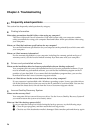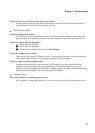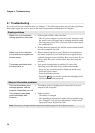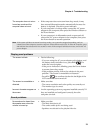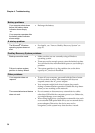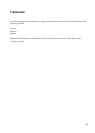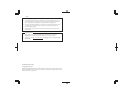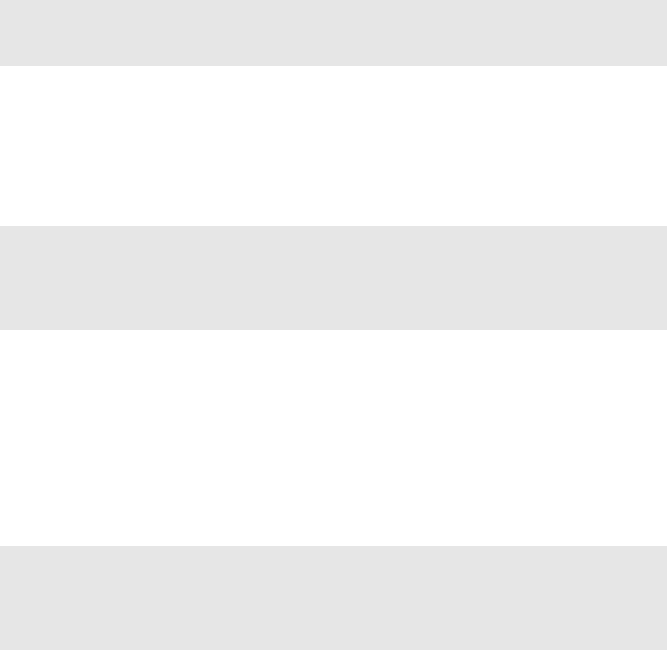
25
Chapter 3. Lenovo OneKey Recovery System
The Lenovo OneKey Recovery System is software designed to back up and restore your
computer. You can use it to restore the system partition to its original status in case of a system
failure. You can also create user backups for easy restoration as required.
Backing up the system partition
You can back up the system partition to an image file. To back up the system partition:
1
Press the Novo button to start the Lenovo OneKey Recovery System.
2
Click System Backup.
3
Select a back-up location and click Next to start the backup.
Restoring
You can choose to restore the system partition to its original status or to a previously created
back-up point. To restore the system partition:
1
Press the Novo button to start the Lenovo OneKey Recovery System.
2
Click System Recovery. The computer will restart to the recovery environment.
3
Follow the on-screen instructions to restore the system partition to its original status or to a
previously created back-up point.
If Windows cannot be started, then follow the steps below to start the Lenovo OneKey Recovery
System:
1
Shut down the computer.
2
Press the Novo button. From the Novo button menu, select the Lenovo OneKey Recovery
System and press Enter.
Note: To utilize the features of the OneKey Recovery System, your hard disk already includes a hidden
partition by default to store the system image file and the OneKey Recovery System program files.
This default partition is hidden for security reasons, which explains why the available disk space is
less than the stated capacity.
Notes:
• You can choose a back-up location on the local hard disk drive or an external storage device.
• Remove the removable hard disk drive before starting the Lenovo OneKey Recovery System.
Otherwise, data from the removable hard disk drive might be lost.
• The back-up process may take a while.
• The back-up process is only available when Windows can be started normally.
Notes:
• The recovery process is irreversible. Make sure to back up any data you wish to save on the system
partition before starting the recovery process.
• The recovery process may take a while. So be sure to connect the AC power adapter to your computer
during the recovery process.
• The above instructions should be followed when Windows can be started normally.