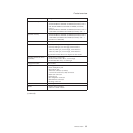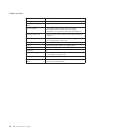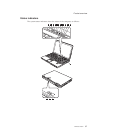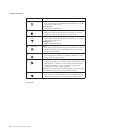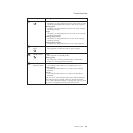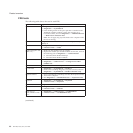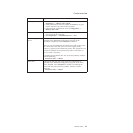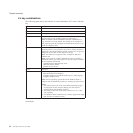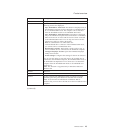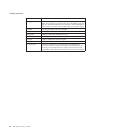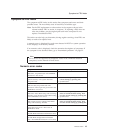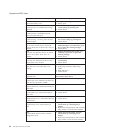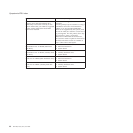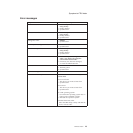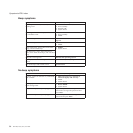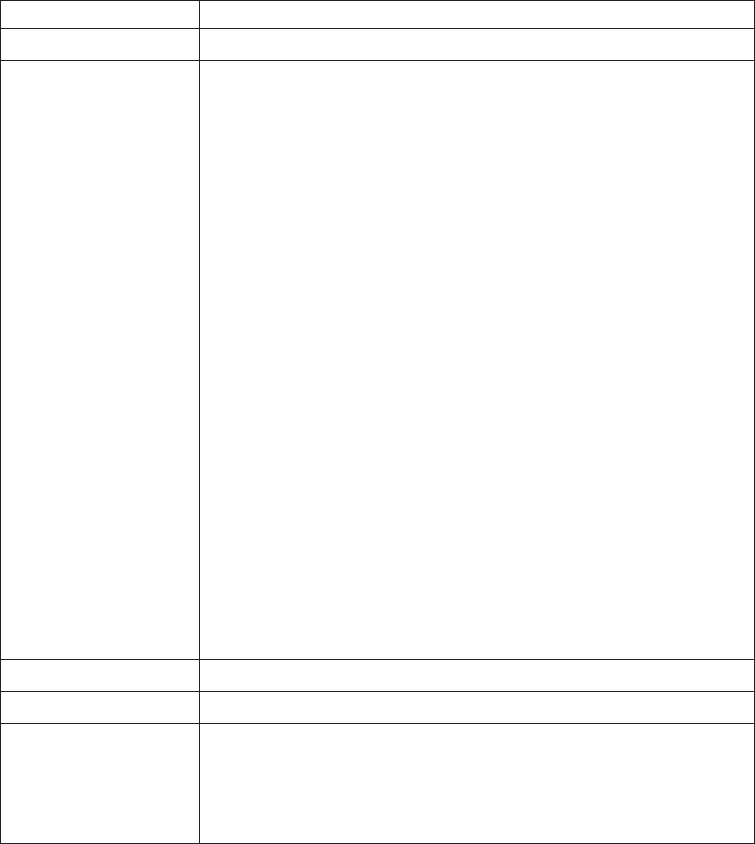
Key combination Description
Fn+F8 Change the settings of the TrackPoint and the touch pad.
Fn+F9 Open the ThinkPad EasyEject Utility screen. Buttons for the
following choices are displayed:
v Eject ThinkPad PC from Dock: This button is displayed only if
the ThinkPad computer has been attached to a ThinkPad Dock
II or a ThinkPad Mini Dock. The computer can be detached
from the ThinkPad Dock II or the ThinkPad Mini Dock.
v Eject ThinkPad PC from Mini Dock: This button is displayed
only if the ThinkPad computer has been docked in a ThinkPad
Mini Dock and one or more USB devices have been connected
to the ThinkPad Mini Dock. You can stop and remove all the
USB devices safely by clicking the button.
Note: If a diskette drive is connected to the
external-diskette-drive connector of the ThinkPad Mini Dock,
you cannot connect a USB diskette drive.
v Run EasyEject Actions: This button is used to select, stop, or
remove external devices connected to the ThinkPad computer.
v Configure EasyEject Actions: Opens the ThinkPad EasyEject
Utility main window.
v Fn+F9 Settings: Configures the settings for the Fn+F9 function.
You
can use this utility to stop and remove all ejectable devices
connected to the ThinkPad computer, the ThinkPad Mini Dock, or
the ThinkPad Port Replicator II. You cannot use it to detach the
computer from the ThinkPad Mini Dock or the ThinkPad Port
Replicator II.
Note: This function is supported only in Windows 2000 and
Windows XP.
Fn+F10 Reserved.
Fn+F11 Reserved.
Fn+F12 Put the computer into hibernation mode. To return to normal
operation, press the power button for less than four seconds.
Note: To use Fn+F12 for hibernation in Windows 2000 or
Windows XP, you must have the PM device driver installed on the
computer.
(continued)
Product overview
ThinkPad Z60m 43