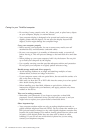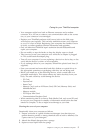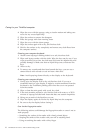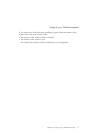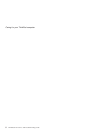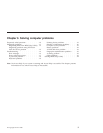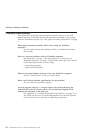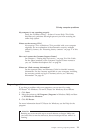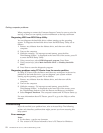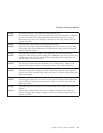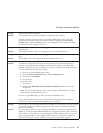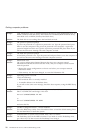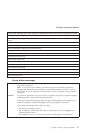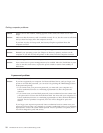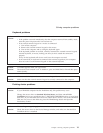When preparing to contact the Customer Support Center, be sure to print the
test log so that you can rapidly provide information to the help technician.
Diagnosing HDD from BIOS Setup Utility
You can diagnose the hard disk drive without starting up the operating
system. To diagnose the hard disk drive from the BIOS Setup Utility, do as
follows:
1. Remove any diskette from the diskette drive, and then turn off the
computer.
2. Turn on the computer.
3. While the message, “To interrupt normal startup, press the blue
ThinkVantage button,” is displayed at the lower left of the screen, press F1
to enter the BIOS Setup Utility.
4. Using cursor keys, select HDD diagnostic program. Press Enter.
5. Using cursor keys, select Main hard disk drive or Ultrabay hard disk
drive.
6. Press Enter to start the diagnostic program.
Diagnosing problems using PC-Doctor from the service partition
By using PC-Doctor from the Rescue and Recovery workspace in the service
partition of the hard disk drive, you can diagnose your system without
starting up the operating system. Do as follows:
1. Remove any diskette from the diskette drive, and then turn off the
computer.
2. Turn on the computer.
3. While the message, “To interrupt normal startup, press the blue
ThinkVantage button,” is displayed at the lower left of the screen, press
the ThinkVantage button to enter the Rescue and Recovery workspace.
4. Select Diagnose hardware. The computer restarts and PC-Doctor starts up.
For more information about PC-Doctor, press F1 to go to the Help or online
manual.
Troubleshooting
If you do not find your problem here, refer to Access Help. The following
section only describes problems that might prevent you from accessing this
help system.
Error messages
Notes:
1. In the charts, x can be any character.
2. The version of PC-Doctor referred to here is PC-Doctor for Windows.
Solving computer problems
12 ThinkPad
®
Z61 Service and Troubleshooting Guide