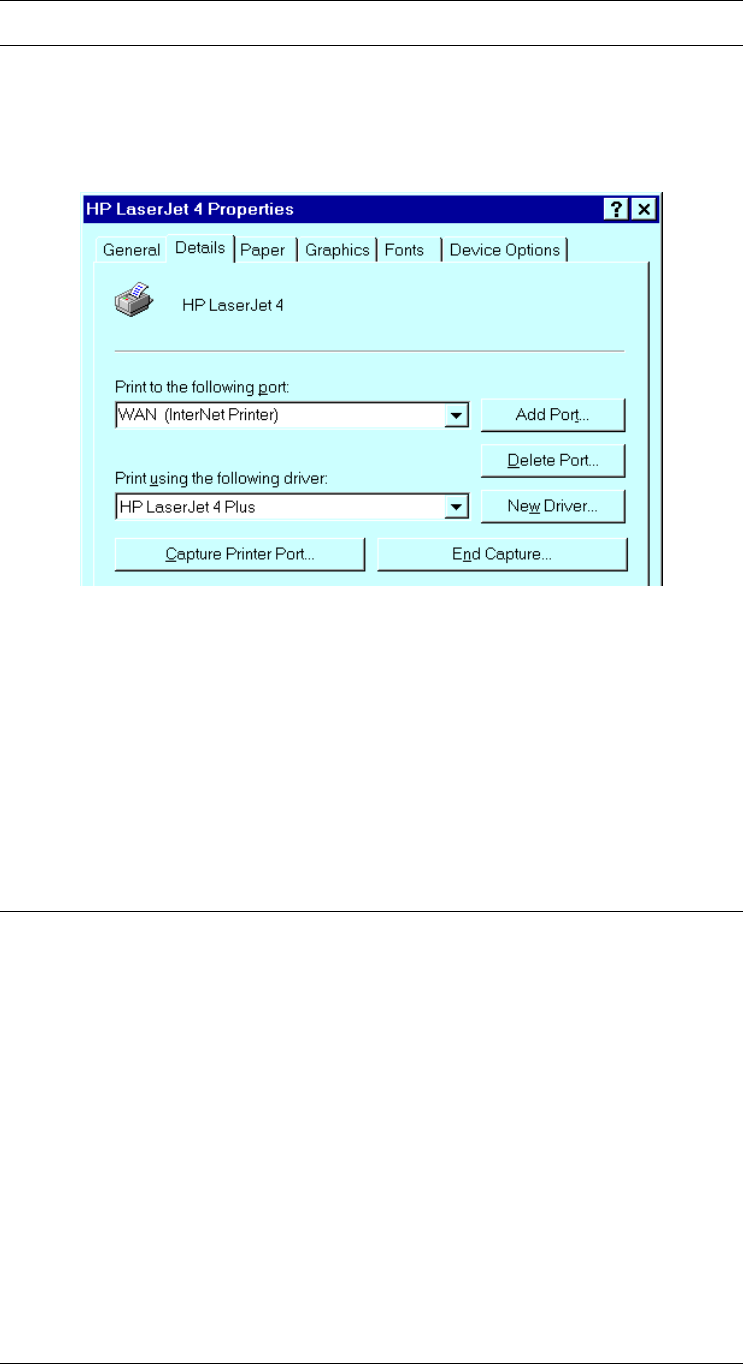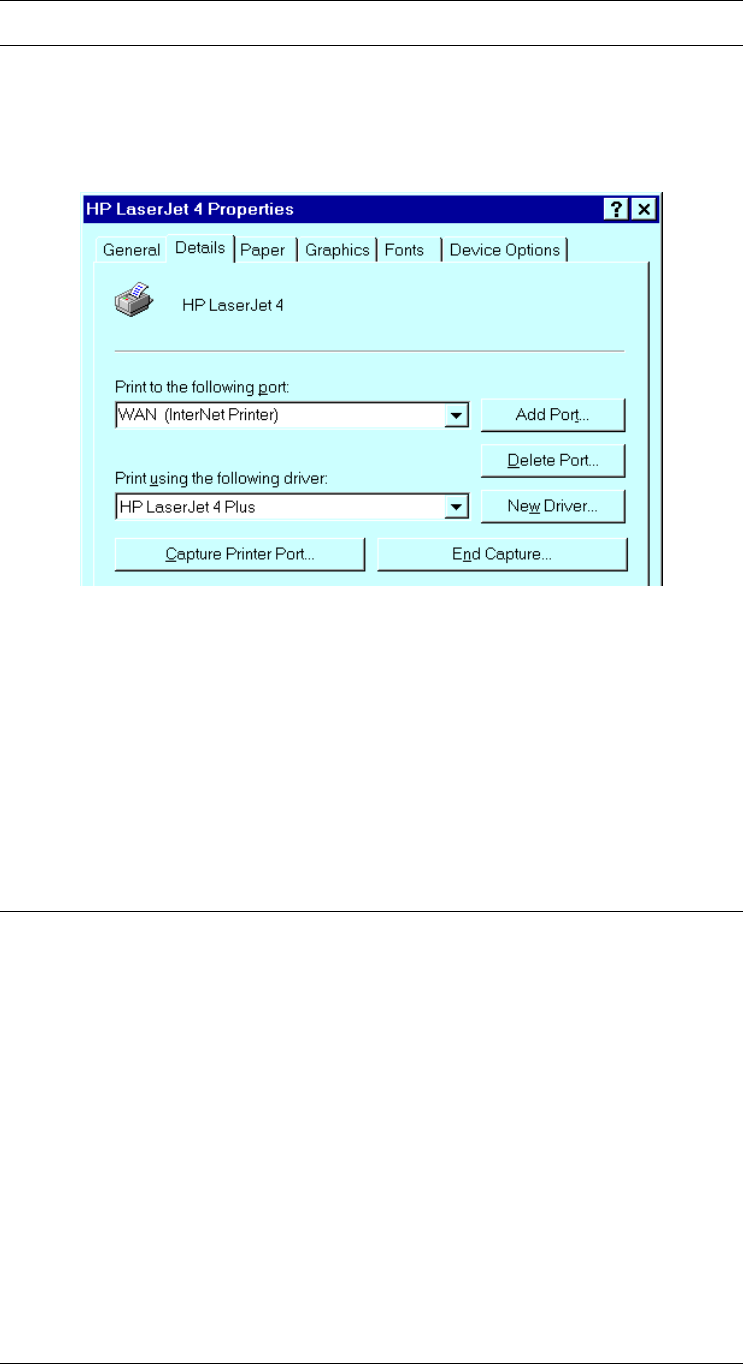
Special Features
Using the new Port
The Windows Control Panel is used to connect the correct printer to the InterNet Printing
Port. In Windows 95/98/NT, the procedure is:
1. Select the Printer which matches the remote printer, then choose Properties, as shown
in the example below.
Figure 39: InterNet Printer Properties
2. Select the new port - WAN (InterNet Printer) in the example - as the port for this
printer.
• If you do not have the correct printer driver, or you wish to create another printer
using an existing driver, use the Windows Add Printer facility.
• Using the Windows Port Settings or Configure Port facility will reveal the same
Configure Port screen shown in Figure 38: InterNet Printer Port.
• If you wish to print to multiple Internet Printers, use the Windows Add Port
facility to add a new InterNet Printer port. Ensure that the correct data is entered in
each port, and that each port has a unique name.
Checking the Printer Driver
To make sure that the correct printer driver for the remote printer is installed on your
system, you can use the InterNet Printing Port to send an E Mail to the Internet Printer. The
procedure is as follows:
1. Connect your default printer to the InterNet Printing Port.
2. Check that “Reply Notification Mail” in the InterNet Printing Port is ON.
3. From Notepad or another text editor, print a short message (e.g. “This is a test print”)
to the Internet Printer.
You will receive a reply E Mail containing the “Printer ID” which will identify the printer
attached to the LevelOne Printer Server. If this does not match the printer driver you are
using, install the correct printer driver.
- 73 -