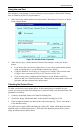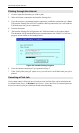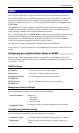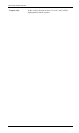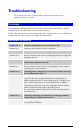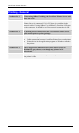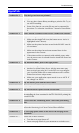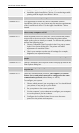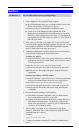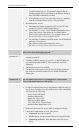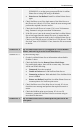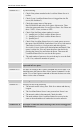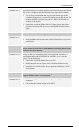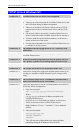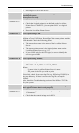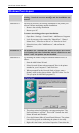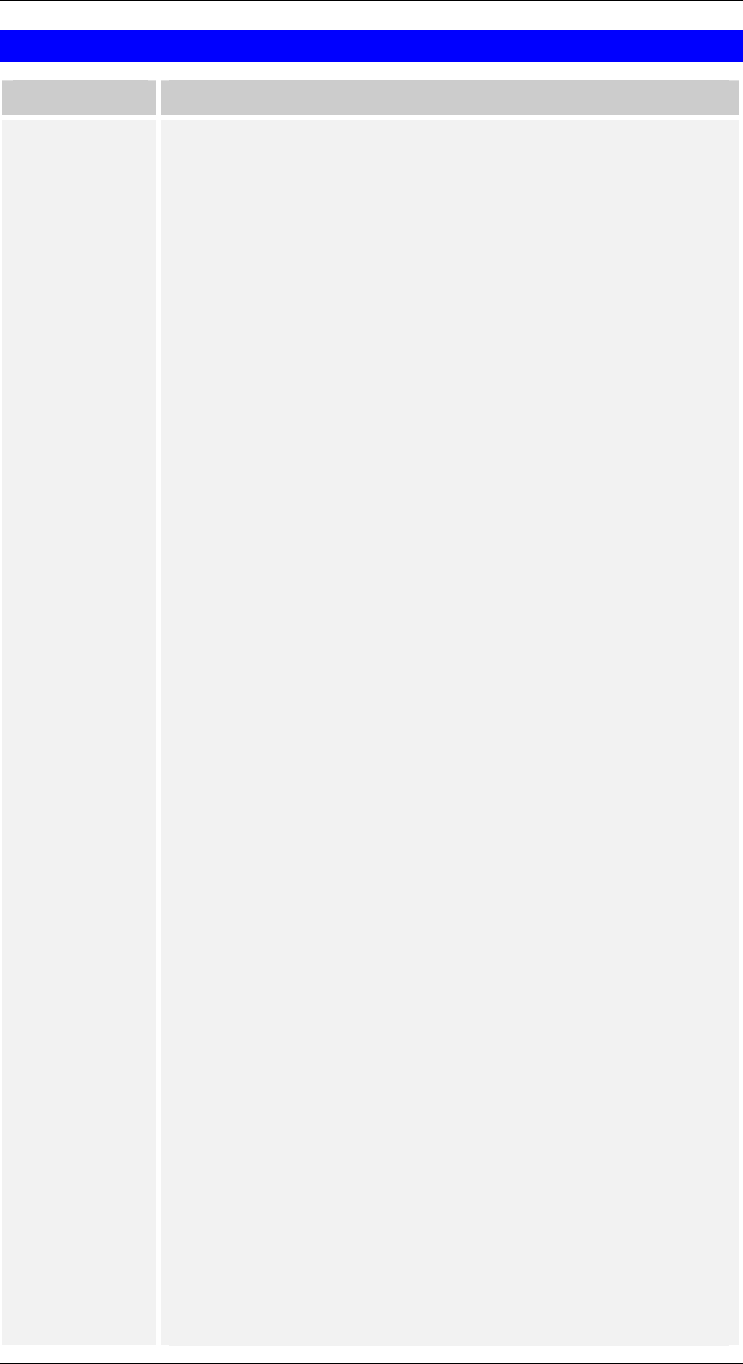
Troubleshooting
NetWare
Problem No. 1 My LevelOne Printer Server prints garbage.
Solution No. 1 Follow the following steps to identify the problem:
1. Print a diagnostic file using PSConfig program.
(a) Run PSConfig and select your LevelOne Printer Server from
the list. Then select Print Diagnostic Report
(b) Select each port in turn and print a diagnostic report.
(c) Check to see if the diagnostic report printed OK. If the
diagnostic report printed OK, the problem may be caused by
incorrect system configuration. Go to Step 2. If the diagnostic
report printout is not OK, check your printer. If your printer is
OK, call your dealer.
2. Print a test text file and a test graphic file. If the text file prints
correctly but the graphic file prints garbage, then specify /NT (no
tabs) option for NPRINT or CAPTURE commands and print
again. If both print incorrectly, go to step 3.
3. Temporarily disable the LevelOne Printer Server servicing the
print queue by following the instructions below:
NetWare 2.x and 3.x
(a) Run PCONSOLE, Select Print Queue Information, select the
print queue that the LevelOne Printer Server services, select
Current Queue Status.
(b) Set Servers can service entries in queue to NO.
(c) Press Esc and select Print Queue ID. Record its queue ID.
(d) Send your test files to the print queue using normal print
commands.
NetWare 4.x bindery and NDS modes
(a) Run PCONSOLE, select Print Queues, select the print queue
that your LevelOne Printer Server services, select Status.
(b) Set Allow service by current print servers to NO.
(c) Press Esc and select Information, and record its queue ID.
(d) Send your test files to the print queue using normal print
commands.
4. Re-route network printing to local printing.
(a) Disconnect the printer attached to your LevelOne Printer
Server and connect it to LPT1 of your PC.
(b) Change to the drive and then the directory on the file server
that contains the print queue. The directory will have the
name of the queue ID (e.g. \queues\Q_ID for NDS mode or
system\Q_ID for Bindery mode).
5. The test files you printed in step 2 should be in the queue
directory. Print these files to the local printer using the COPY
command with the /b option.
Example:
copy /b test.txt LPT1
6. Compare the printouts from the PC and the LevelOne Printer
Server.
- 81 -