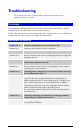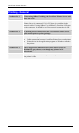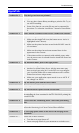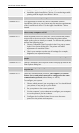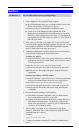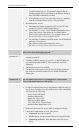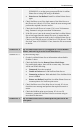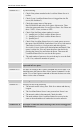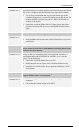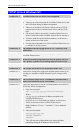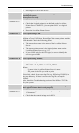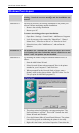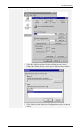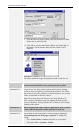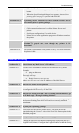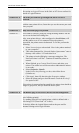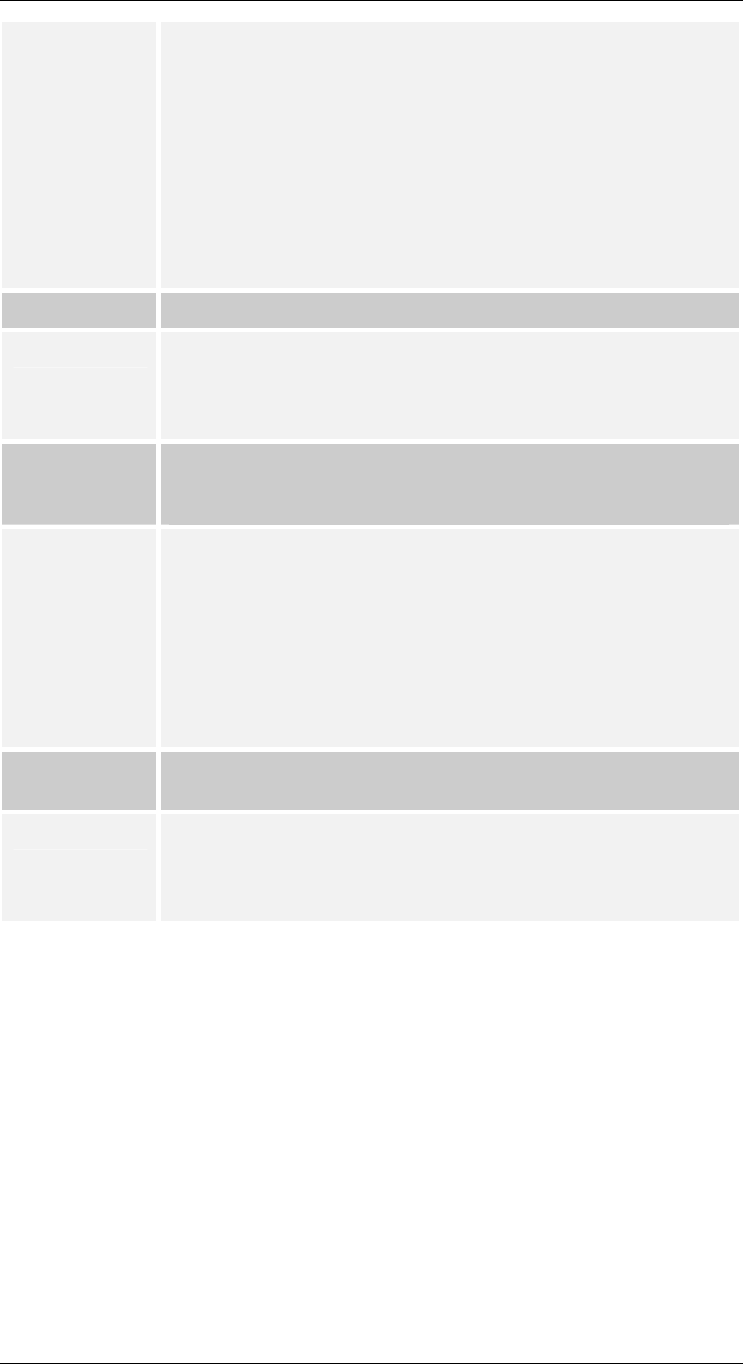
Troubleshooting
Solution No. 8 This means that the LevelOne Printer Server did not log in the master
file server. It might be that the Ethernet frame types do not match.
1. Try to find a workstation that use the same frame type as the
LevelOne Printer Server so that PSConfig can see the device. Or
load the NetBEUI protocol on your PC and use WPConfig to
connect to the device.
2. Enable the LevelOne Printer Server’s frame type to the frame
type that the master file server uses and disable all other frame
types.
Problem No. 9 I cannot receive Notify message in NetWare 4.x environment.
Solution No. 9
• Make sure you are a Notify member of the Print Server.
• Run NetAdmin and set the name of the Default Server to receive
notification.
Problem No. 10 I cannot use PCONSOLE to see Printer Status or the current
server status in Print Server Information is showing Down in the
NetWare 4.x environment.
Solution No. 10 It may be that you created the print server object in NetWare 3.x
environment and used PCONSOLE in NetWare 4.x to view the
status. Try the following:
• Ensure the LevelOne Printer Server is ON.
• Delete the print server object of the LevelOne Printer Server.
• Install the LevelOne Printer Server again in NetWare 4.x NDS
environment.
Problem No. 11 The “String Before Job” and/or “String After Job” settings in the
Logical Printers don’t work properly.
Solution No. 11
• Check the length of the control strings. No string can exceed 15
characters.
• Check that the control strings are in HEX.
- 85 -