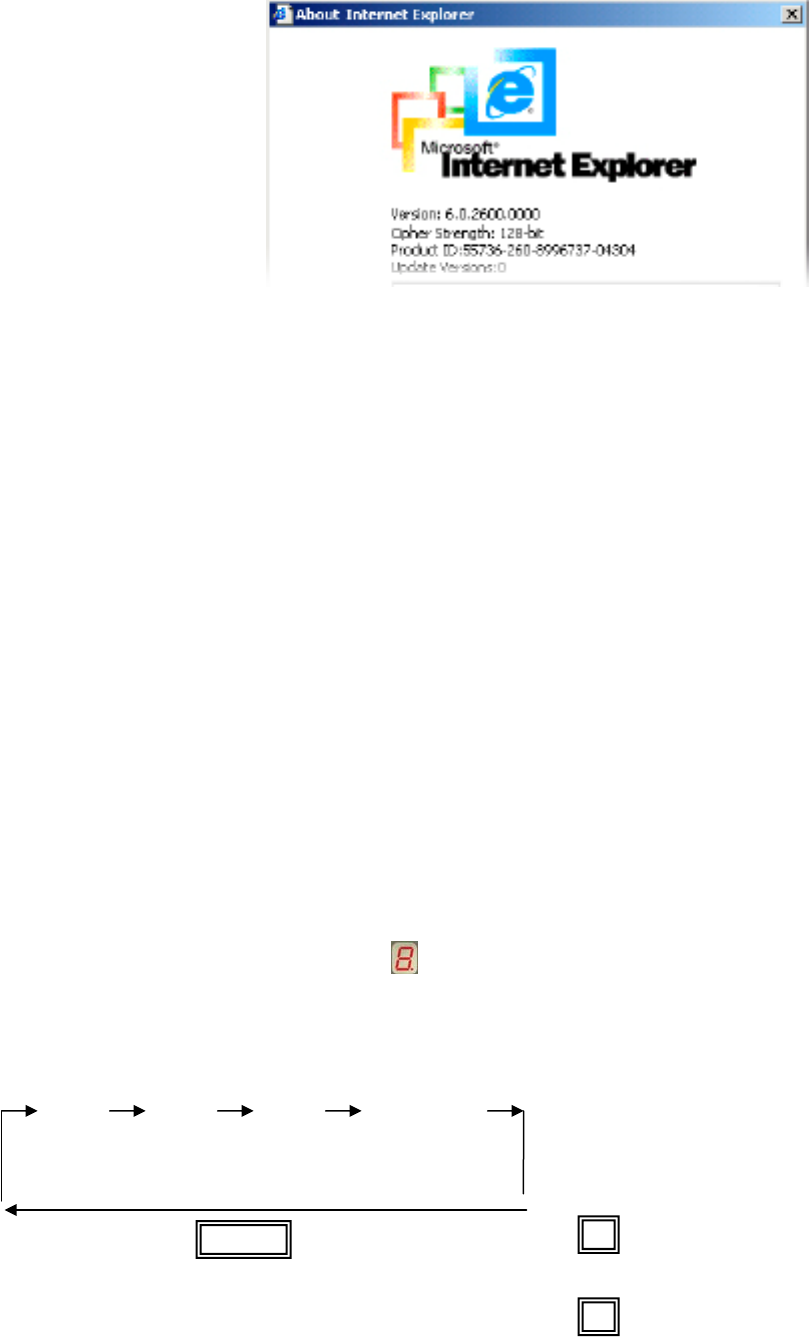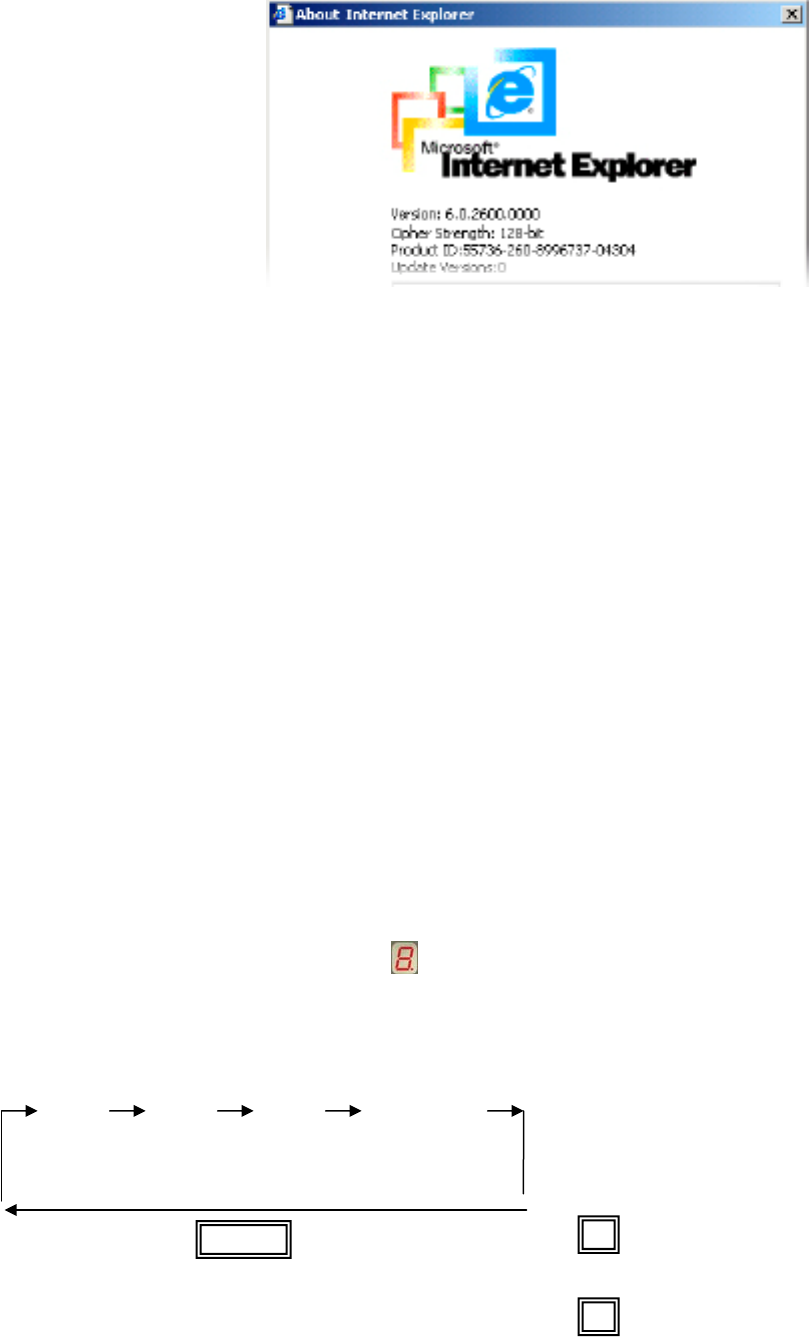
KVM-0850/1650 IP KVM switch
Figure 5-1. The Internet Explorer displaying the encryption key length
Newer web browsers do support strong encryption on default.
5.2 Using PS/2 KVM over IP switch as a KVM switch
The power on state of 8/16-port PS/2 KVM over IP switch:
When you power on KVM switch, it will ask you the password, the default password value is
eight zero –“ 00000000 “. Please key in eight zero and enter the same value at retype field.
Note: Before you are not familiar with the operation of OSD manual, please don’t change the
password – i.e. keep default eight zero (00000000) value. Otherwise, if you have set the
password and unfortunately forget the password, you need send it back to your distributor for
maintaining the password.
The Membrane Buttons :
For KVM-0850, press the corresponding port button to choose the PC port you want.
For KVM-1650, press the button 1~8 to select port 1-8.
For port 9~16, please press “shift” and “9 -16 ” button to select the port 9 to port 16.
For example: Pressing shift and button and button 13 simultaneously, the thirteen PC port is
selected.
7-Segment BANK LED Indication
When you would like to view the next bank KVM switch, please press “ BANK “ push button
cyclically to the destination bank. The bank LED will be changed from bank 1 to the maximum
daisy chain level and then to press “ BANK “ push button once back to the
bank 1.
Bank 1 Bank 2 Bank 3 MAX. BANK
Reset Button ((“ Bank ” button) and (PC8” button)):
To reset the switch, press and hold the Bank button and PC8 “ “ button on the front panel of the switch. This
reset action will not only return KVM switch back to initial state --- Check the password, but also
re-check all of slave banks which connected to mast KVM Switch.
If you add a new KVM Switch as a slave bank, please use reset button of master KVM Switch to
automatically assign a new ID to it. You can view this new slave bank go through OSD menu. The
8
BAN
8
22