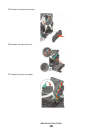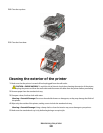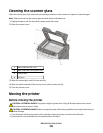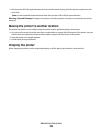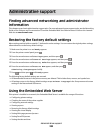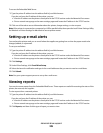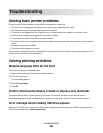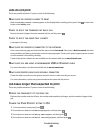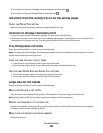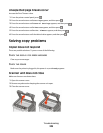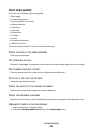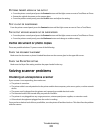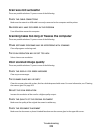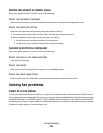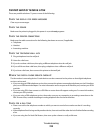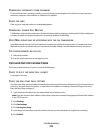5 Press the arrow buttons until Page Protect appears, and then press .
6 Press the arrow buttons until Off appears, and then press .
Job prints from the wrong tray or on the wrong paper
CHECK THE PAPER TYPE SETTING
Make sure the Paper Type setting matches the paper loaded in the tray.
Incorrect or strange characters print
• The print job may not have terminated properly. Turn the printer off and back on.
• Make sure the printer is not in Hex Trace mode. If Ready Hex appears on the display, you must exit Hex Trace
mode before you can print your job. Turn the printer off and back on to exit Hex Trace mode.
Tray linking does not work
These are possible solutions. Try one or more of the following:
Note: The paper trays, manual feeder, and multipurpose feeder do not automatically sense the paper size. You must
set the size from the Paper Size/Type menu.
LOAD THE SAME SIZE AND TYPE OF PAPER
• Load the same size and type of paper in each tray to be linked.
• Move the paper guides to the correct positions for the paper size loaded in each tray.
USE THE SAME PAPER SIZE AND PAPER TYPE SETTINGS
• Print a menu settings page and compare the settings for each tray.
• If necessary, adjust the settings from the Paper Size/Type menu.
Large jobs do not collate
These are possible solutions. Try one or more of the following:
MAKE SURE COLLATE IS SET TO ON
From the printer control panel Finishing menu, Print Properties, or the Print dialog, set Collate to On.
Note: Setting Collate to Off in the software overrides the setting in the Finishing menu.
REDUCE THE COMPLEXITY OF THE PRINT JOB
Reduce the complexity of the print job by eliminating the number and size of fonts, the number and complexity
of images, and the number of pages in the job.
MAKE SURE THE PRINTER HAS ENOUGH MEMORY
Add printer memory.
Troubleshooting
208