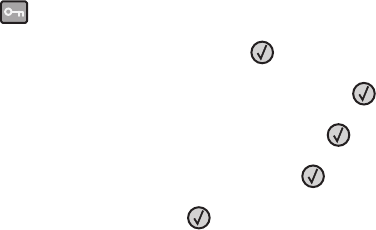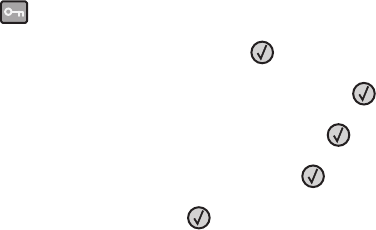
3 Click Advanced.
4 Select Print as image.
5 Click OK twice.
Job takes longer than expected to print
These are possible solutions. Try one or more of the following:
REDUCE THE COMPLEXITY OF THE PRINT JOB
Reduce the number and size of fonts, the number and complexity of images, and the number of pages in the job.
CHANGE THE PAGE PROTECT SETTING TO OFF
1 From the printer control panel, press .
2 Press the arrow buttons until Settings appears, and then press .
3 Press the arrow buttons until General Settings appears, and then press .
4 Press the arrow buttons until Print Recovery appears, and then press .
5 Press the arrow buttons until Page Protect appears, and then press .
6 Press the arrow buttons until Off appears, and then press .
CHANGE ENVIRONMENTAL SETTINGS
When using Eco-Mode or Quiet Mode settings, you may notice a short delay before the first page is printed. If you
want to change the settings and need more information, then see “Using Eco-Mode” on page 37 or “Reducing
printer noise” on page 39.
Job prints from the wrong tray or on the wrong paper
C
HECK THE PAPER TYPE SETTING
Make sure the Paper Type setting matches the paper loaded in the tray.
Incorrect characters print
Make sure the printer is not in Hex Trace mode. If Ready Hex appears on the display, you must exit Hex Trace mode
before you can print your job. Turn the printer off and back on to exit Hex Trace mode.
Tray linking does not work
L
OAD THE SAME SIZE AND TYPE OF PAPER IN EACH TRAY
1 Load the same size and type of paper in each tray.
2 Move the paper guides to the correct positions for the paper size loaded in each tray.
Troubleshooting
186