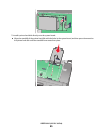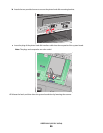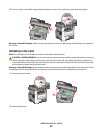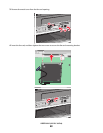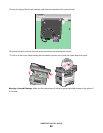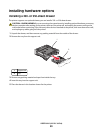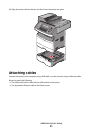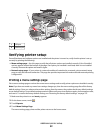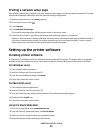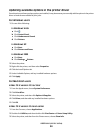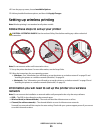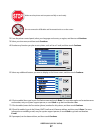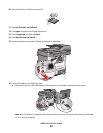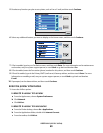Printing a network setup page
If the printer is attached to a network, then print a network setup page to verify the network connection. This page
also provides important information that aids network printing configuration.
1 Make sure the printer is on and Ready appears.
2 On the home screen, touch .
3 Touch Reports.
4 Touch Network Setup Page.
The network setup page prints and the printer returns to the home screen.
5 Check the first section on the network setup page, and confirm that Status is “Connected.”
If Status is “Not Connected,” then the LAN drop may not be active, the network cable may be malfunctioning, or,
if you have a wireless printer model, the wireless network may not be configured properly. Consult a system
support person for a solution, and then print another network setup page.
Setting up the printer software
Installing printer software
A printer driver is software that lets the computer communicate with the printer. The printer software is typically
installed during the initial printer setup. If you need to install the software after setup, follow these instructions:
For Windows users
1 Close all open software programs.
2 Insert the Software and Documentation CD.
3 From the main installation dialog, click Install.
4 Follow the instructions on the screen.
For Macintosh users
1 Close all open software applications.
2 Insert the Software and Documentation CD.
3 From the Finder desktop, double-click the printer CD icon that automatically appears.
4 Double-click the Install icon.
5 Follow the instructions on the screen.
Using the World Wide Web
1 Go to the Lexmark Web site at www.lexmark.com.
2 From the Drivers & Downloads menu, click Driver Finder.
3 Select your printer, and then select your operating system.
4 Download the driver and install the printer software.
Additional printer setup
53