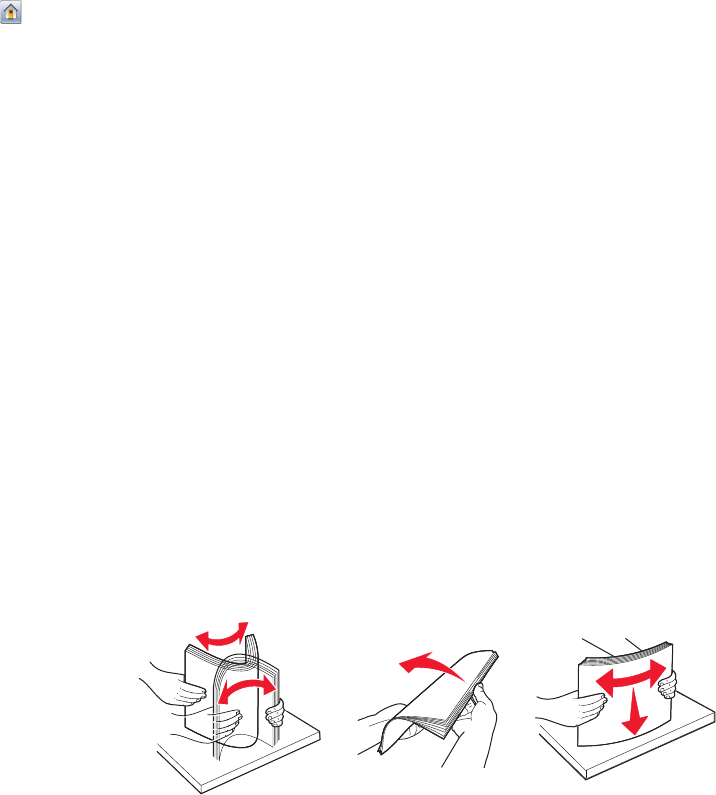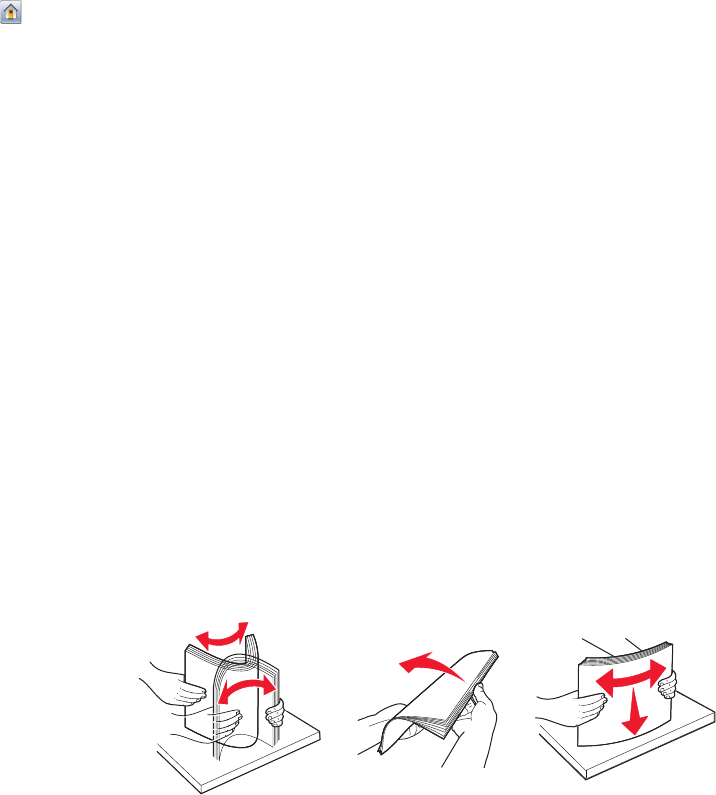
8 Touch Submit to save your selection.
Submitting Selection appears, followed by the Paper menu.
9 Touch to return to the home screen.
Avoiding jams
The following hints can help you avoid jams:
Paper tray recommendations
• Make sure the paper lies flat in the paper tray.
• Do not remove the paper tray while the printer is printing.
• Do not load the paper tray while the printer is printing. Load it prior to printing, or wait for a prompt to load it.
• Do not load too much paper. Make sure the stack height does not exceed the indicated maximum height.
• Make sure the guides in the paper tray or the manual feeder are properly positioned and are not pressing too
tightly against the paper or envelopes.
• Push the paper tray in firmly after loading paper.
Paper recommendations
• Use only recommended paper or specialty media.
• Do not load wrinkled, creased, damp, bent, or curled paper.
• Flex, fan, and straighten paper before loading it.
• Do not use paper that has been cut or trimmed by hand.
• Do not mix paper sizes, weights, or types in the same stack.
• Make sure all sizes and types are set correctly in the printer control panel menus.
• Store paper per the manufacturer's recommendations.
Loading trays
1 Pull the tray completely out.
Note: Do not remove trays while a job prints or while Busy appears on the display. Doing so may cause a jam.
Loading paper and specialty media
78