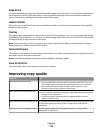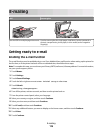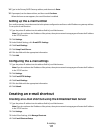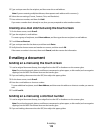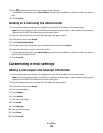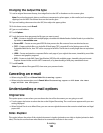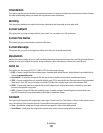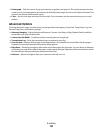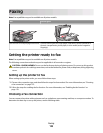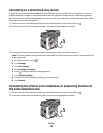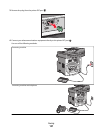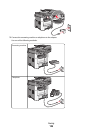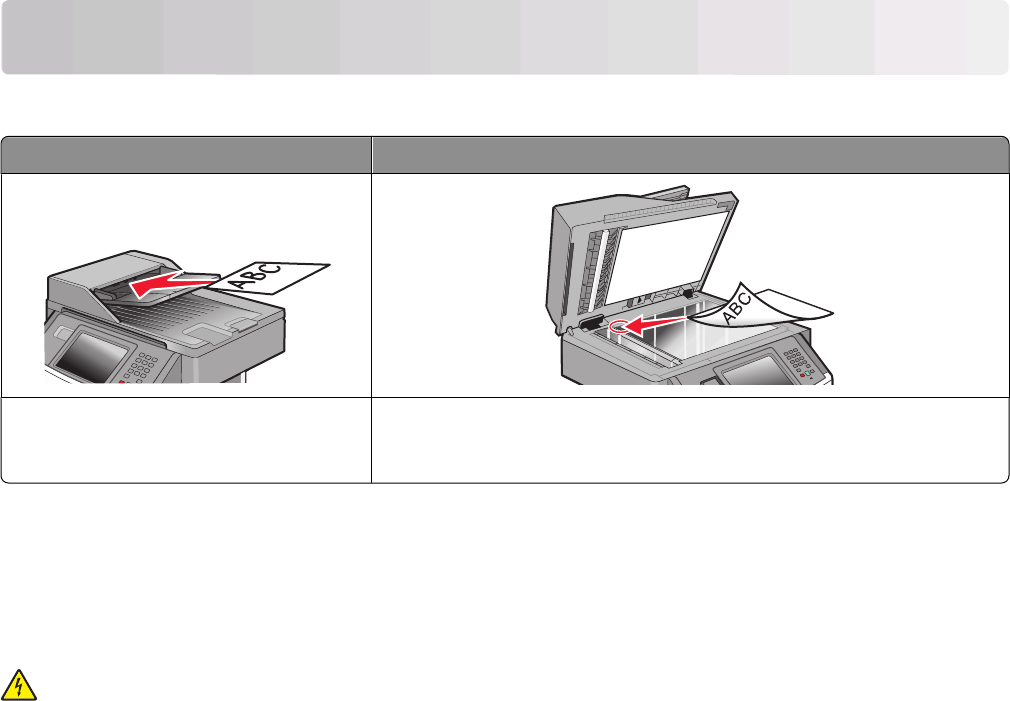
Faxing
Note: Fax capabilities may not be available on all printer models.
ADF Scanner glass
Use the ADF for multiple-page documents. Use the scanner glass for single pages, small items (such as postcards or
photos), transparencies, photo paper, or thin media (such as magazine
clippings).
Getting the printer ready to fax
Note: Fax capabilities may not be available on all printer models.
The following connection methods may not be applicable in all countries or regions.
CAUTION—SHOCK HAZARD: Do not use the fax feature during a lightning storm. Do not set up this product
or make any electrical or cabling connections, such as the fax feature, power cord, or telephone, during a lightning
storm.
Setting up the printer to fax
When setting up the printer to fax, you must follow these steps:
1 Choose a fax connection type, and then follow the steps for that method. For more information, see “Choosing
a fax connection” on page 123.
2 Follow the steps for enabling the fax function. For more information, see “Enabling the fax function” on
page 133.
Choosing a fax connection
You can connect the printer with equipment such as a telephone, an answering machine, or a computer modem. To
determine the best way to set up the printer, see the following table.
Faxing
123