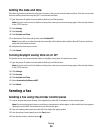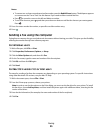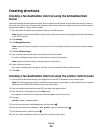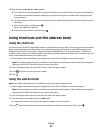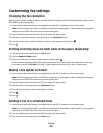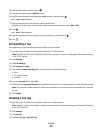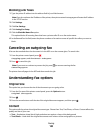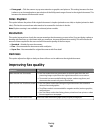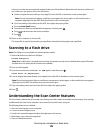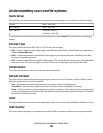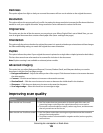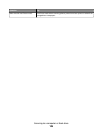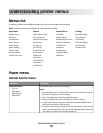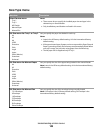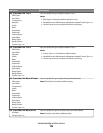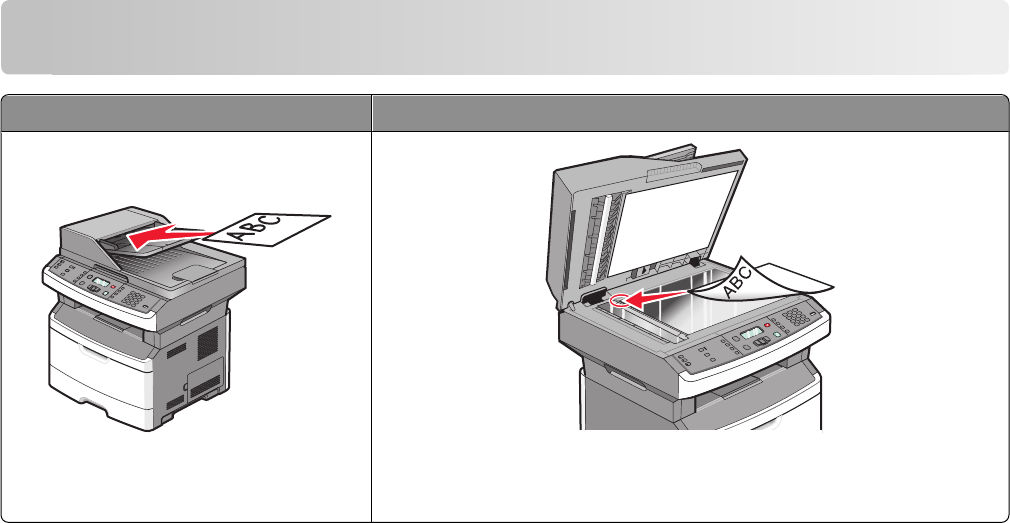
Scanning to a computer or flash drive
ADF Scanner glass
Use the ADF for multiple-page documents.
Use the scanner glass for single pages, small items (such as postcards or
photos), transparencies, photo paper, or thin media (such as magazine
clippings).
You can scan documents directly to a computer or a flash drive. The computer does not have to be directly connected
to the printer for you to receive Scan to PC images. You can scan the document back to the computer over the network
by creating a scan profile on the computer and then downloading the profile to the printer.
Scanning to a computer
1 Type the printer IP address into the address field of your Web browser.
Note: If you do not know the IP address of the printer, then print a network setup page and locate the address
in the TCP/IP section.
2 Click Scan Profile.
Note: In order to use the Scan Profile function, you must have Java installed on your computer.
3 Click Create.
4 Select your scan settings, and then click Next.
5 Select a location on your computer where you want to save the scanned output file.
6 Enter a profile name.
The profile name is the name that appears in the Scan Profile list on the display.
7 Click Submit.
8 Scan your document.
Scanning to a computer or flash drive
102