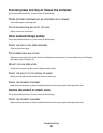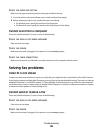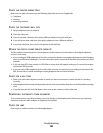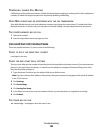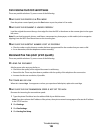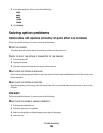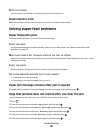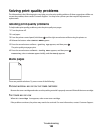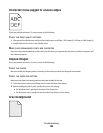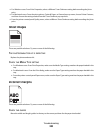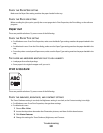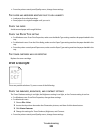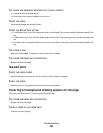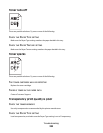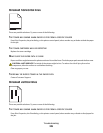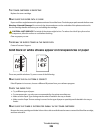Characters have jagged or uneven edges
These are possible solutions. Try one or more of the following:
CHECK THE PRINT QUALITY SETTINGS
• Change the Print Resolution setting in the Quality menu to 600 dpi, 1200 Image Q, 1200 dpi, or 2400 Image Q.
• Enable Enhance Fine Lines in the Quality menu.
MAKE SURE DOWNLOADED FONTS ARE SUPPORTED
If you are using downloaded fonts, then verify that the fonts are supported by the printer, the host computer, and
the software program.
Clipped images
These are possible solutions. Try one or more of the following:
CHECK THE GUIDES
Move the width and length guides in the tray to the correct positions for the paper size loaded.
CHECK THE PAPER SIZE SETTING
Make sure the paper size setting matches the paper loaded in the tray:
1 From the printer control panel Paper menu, check the Paper Size setting.
2 Before sending the job to print, specify the correct size setting:
• For Windows users, specify the size from Print Properties.
• For Macintosh users, specify the size from the Page Setup or Print dialog.
Gray background
Troubleshooting
199