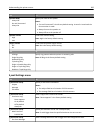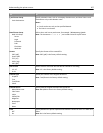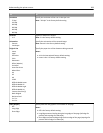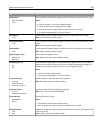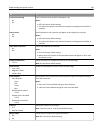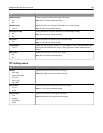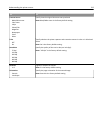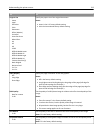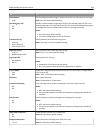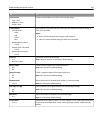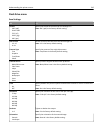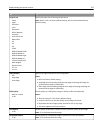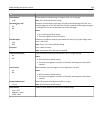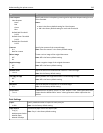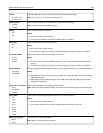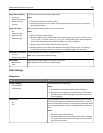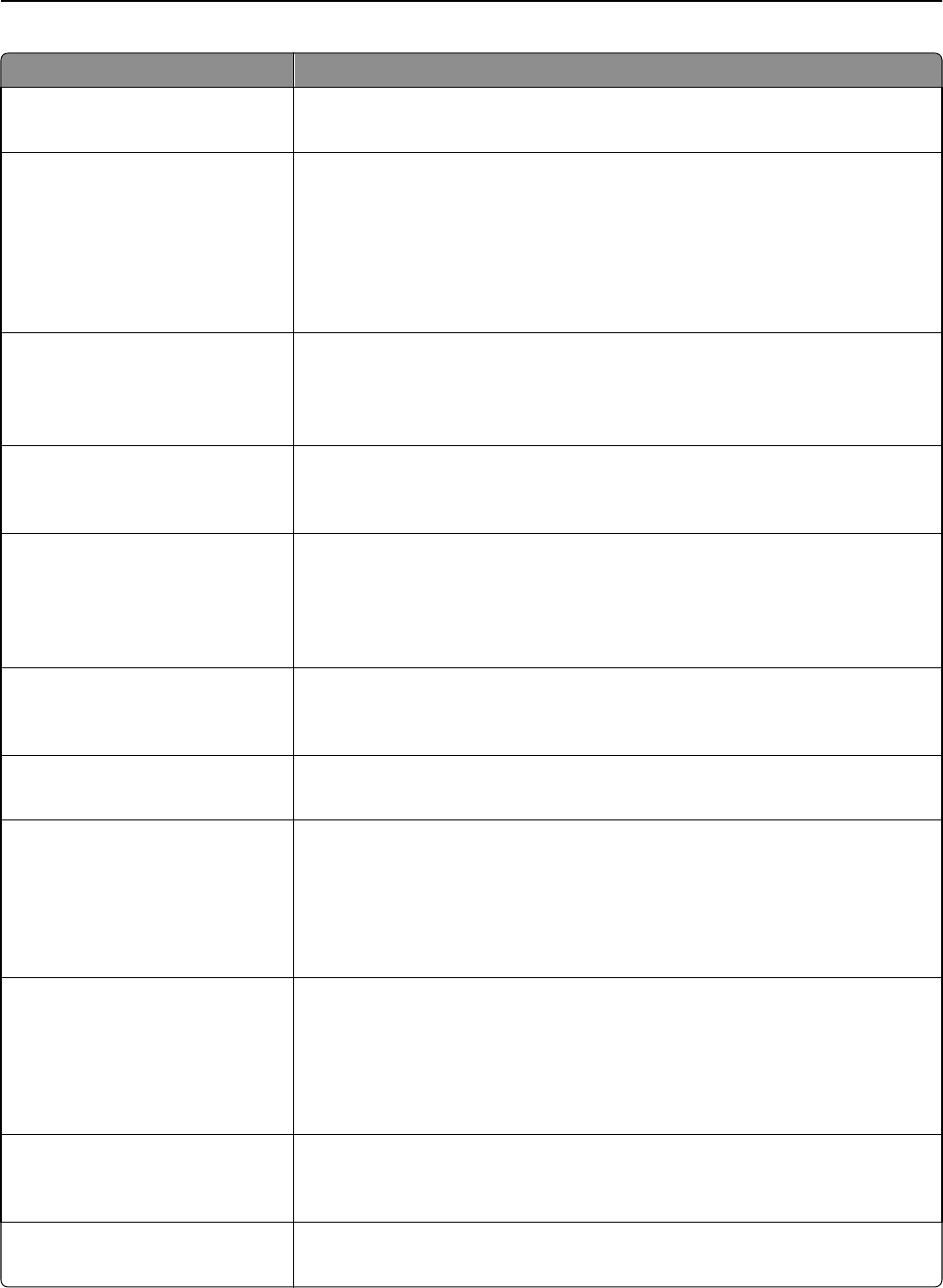
Use To
Photo Default
5–90
Set the quality of a photo image in relation to the file size and quality of the image.
Note: 50 is the factory default setting.
Use Multi‑Page TIFF
On
Off
Provide a choice between single-page TIFF files and multiple‑page TIFF files. For a
multiple-page scan‑to‑FTP job, either one TIFF file is created containing all the pages,
or multiple TIFF files are created with one file for each page of the job.
Notes:
• On is the factory default setting.
• This menu setting applies to all scan functions.
Transmission Log
Print log
Do not print log
Print only for error
Specify whether the transmission log prints.
Note: “Print log” is the factory default setting.
Log Paper Source
Tray [x]
Multipurpose Feeder
Specify a paper source when printing FTP logs.
Note: Tray 1 is the factory default setting.
Log Output Bin
Standard Bin
Bin [x]
Specify the bin for FTP logs.
Notes:
• Standard Bin is the factory default setting.
• Bin [x] only appears when at least one optional bin is installed.
FTP bit Depth
1 bit
8 bit
Enable the Text/Photo mode to have smaller file sizes by using 1‑bit images when
Color is set to Off.
Note: “8 bit” is the factory default setting.
File Name Enter a base file name.
Note: The limitation is 53 characters.
Custom Job Scanning
On
Off
Copy a document that contains mixed paper sizes into a single scan job.
Notes:
• Off is the factory default setting.
• This menu item appears only when a formatted, working printer hard disk is
installed.
Scan Preview
On
Off
Specify whether a preview will appear on the display for scan jobs.
Notes:
• Off is the factory default setting.
• This menu item appears only when a formatted, working printer hard disk is
installed.
Allow Save as Shortcut
On
Off
Enable shortcut creation for FTP addresses.
Note: On is the factory default setting.
Background Removal
‑4 to 4
Adjust the amount of background visible on a copy.
Note: 0 is the factory default setting.
Understanding the printer menus 214