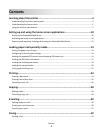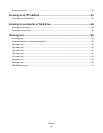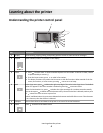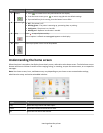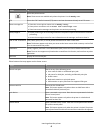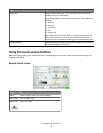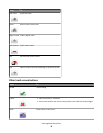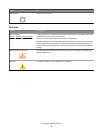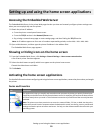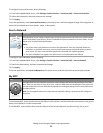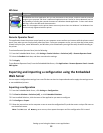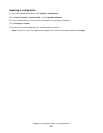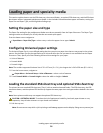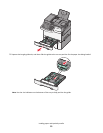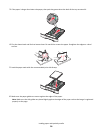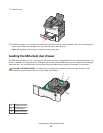Setting up and using the home screen applications
Accessing the Embedded Web Server
The Embedded Web Server is the printer Web page that lets you view and remotely configure printer settings even
when you are not physically near the printer.
1 Obtain the printer IP address:
• From the printer control panel home screen
• From the TCP/IP section in the Network/Ports menu
• By printing a network setup page or menu settings page, and then finding the TCP/IP section
Note: An IP address appears as four sets of numbers separated by periods, such as 123.123.123.123.
2 Open a Web browser, and then type the printer IP address in the address field.
The Embedded Web Server page appears.
Showing or hiding icons on the home screen
1 From the Embedded Web Server, click Settings > General Settings > Home screen customization.
A list of basic printer functions appears.
2 Select the check boxes to specify which icons appear on the printer home screen.
Cleared check box items are hidden.
3 Click Submit.
Activating the home screen applications
For detailed information about configuring and using the home screen applications, contact the place where you bought
the printer.
Forms and Favorites
Icon Description
The application helps you simplify and streamline work processes by letting you quickly find and print
frequently used online forms directly from the home screen. For example, you can print the latest version
of a form exactly when you need it. This eliminates inventories of printed forms that can easily become
outdated.
Note: The printer must have permission to access the network folder, FTP site, or Web site where the
bookmark is stored. From the computer where the bookmark is stored, use sharing, security, and firewall
settings to allow the printer at least a read access. For help, see the documentation that came with your
operating system.
Setting up and using the home screen applications
10