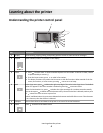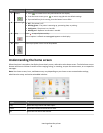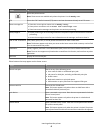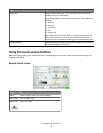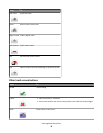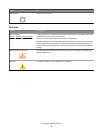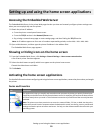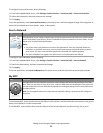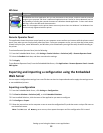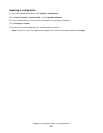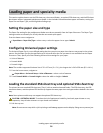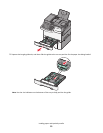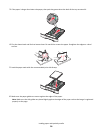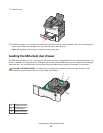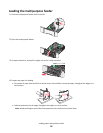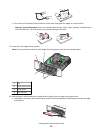WS-Scan
Icon Description
The Web Services-Scan application lets you scan documents at the printer, and then send the scanned
image to your computer. WS-Scan is a Microsoft application that is similar to Scan to Network, but has
the capability of sending the scanned document to a Windows-based application. To learn more about
WS-Scan, refer to the Microsoft documentation.
Note: The icon appears on the printer home screen only when there is a Windows 7 or Windows Vista
client currently registered with the printer.
Remote Operator Panel
This application shows the printer control panel on your computer screen and lets you interact with the printer control
panel, even when you are not physically near the printer. From your computer screen, you can view the printer status,
release held print jobs, create bookmarks, and do other print-related tasks you might normally do while standing at
the printer.
To activate Remote Operator Panel, do the following:
1 From the Embedded Web Server, click Settings > Device Solutions > Solutions (eSF) > Remote Operator Panel.
2 Select the Enabled check box, and then customize the settings.
3 Click Apply.
To use Remote Operator Panel, from the Embedded Web Server, click Applications > Remote Operator Panel > Launch
VNC Applet.
Exporting and importing a configuration using the Embedded
Web Server
You can export configuration settings into a text file that can then be imported and used to apply the settings to one
or more additional printers.
Exporting a configuration
1 From the Embedded Web Server, click Settings or Configuration.
2 Click Device Solutions > Solutions (eSF), or click Embedded Solutions.
3 From Installed Solutions, click the name of the application you want to configure.
4 Click Configure > Export.
5 Follow the instructions on the computer screen to save the configuration file, and then enter a unique file name or
use the default name.
Note: If a JVM Out of Memory error occurs, then repeat the export until the configuration file is saved.
Setting up and using the home screen applications
12