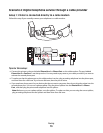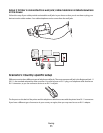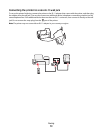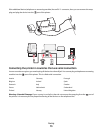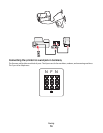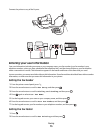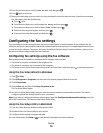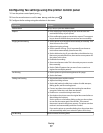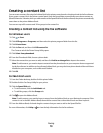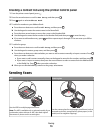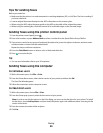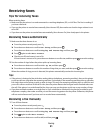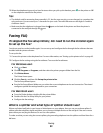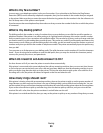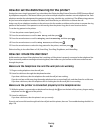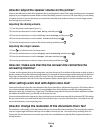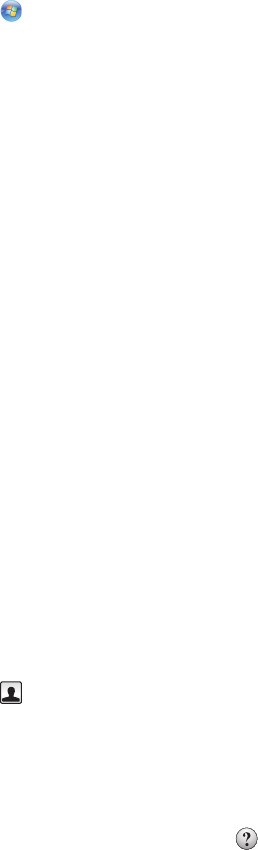
Creating a contact list
You can create a contact list using the Address Book in the printer control panel or the phone book in the fax software.
If you create a contact list in the printer control panel, then the fax software automatically saves those contacts as
Speed Dial entries. Likewise, when you add contacts to the Speed Dial list of the fax software, the printer automatically
saves them to the printer Address Book.
You can save up to 89 contacts and 10 fax groups in the contact list.
Creating a contact list using the fax software
For Windows users
1 Click or Start.
2 Click All Programs or Programs, and then select the printer program folder from the list.
3 Click Printer Home.
4 Click the Fax tab, and then click Edit contact list.
The Contacts tab of the Printer Setup Utility opens.
5 Click Select from phonebook.
6 From the Phonebook field, choose a phone book.
7 Select the contact that you want to add, and then click Add to or change list to import the contact.
Note: To add contacts, you need to import contacts from the phone books on your computer that are supported
by the fax software. In addition to the software Address Book, you may also have phone books of the mail clients
installed on your computer, such as Microsoft Outlook.
8 Click OK.
For Macintosh users
1 From the Finder desktop, double-click the printer folder.
2 Double-click the Fax Setup Utility for your printer.
3 Click the Speed Dials tab.
• To add contacts, click the Individuals tab.
• To add fax groups, click the Groups tab.
4 Click to open the Address Book.
Note: To add contacts, you need to import contacts from the Address Book on your Macintosh computer. If the
contact is not in the Mac Address Book, then add the contact first to the address book and then import it.
5 From the Address Book, click and drag the contacts that you want to add to the Speed Dial list.
For more information, click Help or
to view the help information for the fax software.
Faxing
78