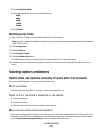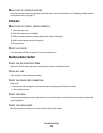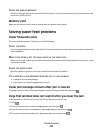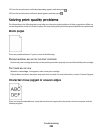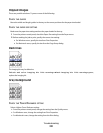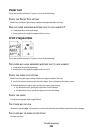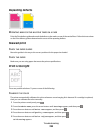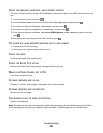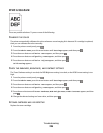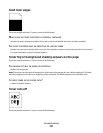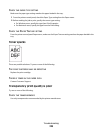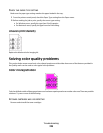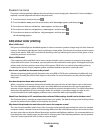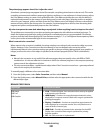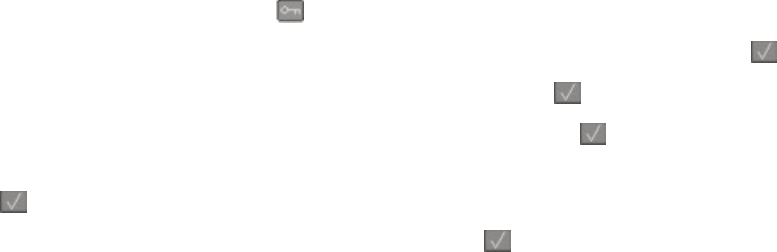
CHECK THE DARKNESS, BRIGHTNESS, AND CONTRAST SETTINGS
The Toner Darkness setting is too light, the RGB Brightness setting is too light, or the RGB Contrast setting is too
low.
1 From the printer control panel, press
.
2 From the Admin menu, press the arrow buttons until Settings appears, and then press .
3 Press the arrow buttons until Print menu appears, and then press .
4 Press the arrow buttons until Quality menu appears, and then press
.
5 Press the arrow buttons until Toner Darkness, RGB Brightness, or RGB Contrast appears, and then
press .
6 Change the selected setting to a lower value, and then press
.
THE PAPER MAY HAVE ABSORBED MOISTURE DUE TO HIGH HUMIDITY
• Load paper from a fresh package.
• Store paper in its original wrapper until you use it.
CHECK THE PAPER
Avoid textured paper with rough finishes.
CHECK THE PAPER TYPE SETTING
Make sure the Paper Type setting matches the paper loaded in the tray.
MAKE SURE COLOR SAVER IS SET TO OFF
Color Saver may be set to On.
A TONER CARTRIDGE MAY BE LOW
When 88 <color> Cartridge Low appears, order a new cartridge.
A TONER CARTRIDGE MAY BE DEFECTIVE
Replace the toner cartridge.
THE IMAGING KIT MAY BE WORN OR DEFECTIVE
Replace the imaging kit.
Note: The printer has two types of imaging kits: a black and color imaging kit, and a black imaging kit. The black
and color imaging kit contains cyan, magenta, yellow, and black. The black imaging kit contains black only.
Troubleshooting
225