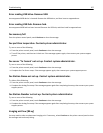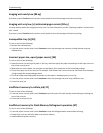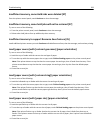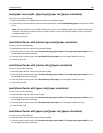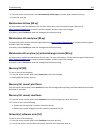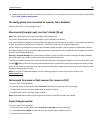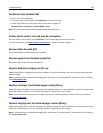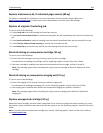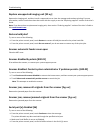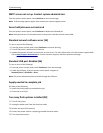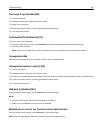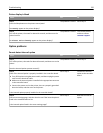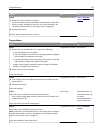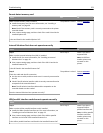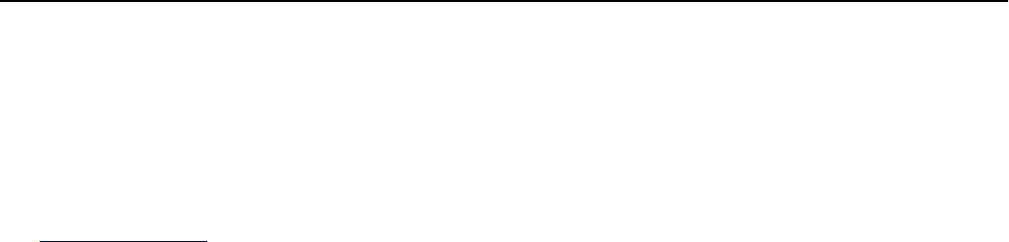
Replace unsupported imaging unit [32.xy]
Remove the imaging unit, and then install a supported one to clear the message and continue printing. For more
information, see the instruction sheet that came with the supply or see the “Replacing supplies” section of the User’s
Guide.
Note: If you do not have a replacement imaging unit, then see the “Ordering supplies” section of the User’s Guide or
visit
www.lexmark.com.
Restore held jobs?
Try one or more of the following:
• From the printer control panel, touch Restore to restore all held jobs stored in the printer hard disk.
• From the printer control panel, touch Do not restore if you do not want to restore any of the print jobs.
Scanner automatic feeder cover open
Close the ADF cover.
Scanner disabled by admin [840.01]
Print without the scanner, or contact your system support person.
Scanner disabled. Contact system administrator if problem persists. [840.02]
Try one or more of the following:
• Touch Continue with scanner disabled to return to the home screen, and then contact your system support person.
• Touch Reboot and automatically enable scanner to cancel the job.
Note: This attempts to enable the scanner.
Scanner jam, remove all originals from the scanner [2yy.xx]
Remove the jammed paper from the scanner.
Scanner jam, remove jammed originals from the scanner [2yy.xx]
Remove the jammed paper from the scanner.
Serial port [x] disabled [56]
Try one or more of the following:
• From the printer control panel, touch Continue to clear the message.
The printer discards any data received through the specified serial port.
• Make sure Serial Buffer is not set to Disabled.
• From the printer control panel, set Serial Buffer to Auto in the Serial [x] menu.
Troubleshooting 265