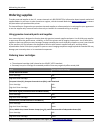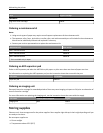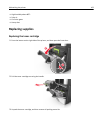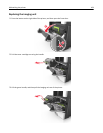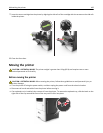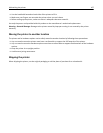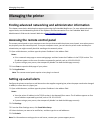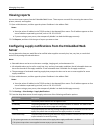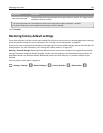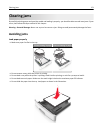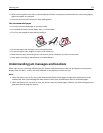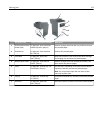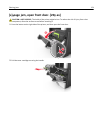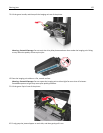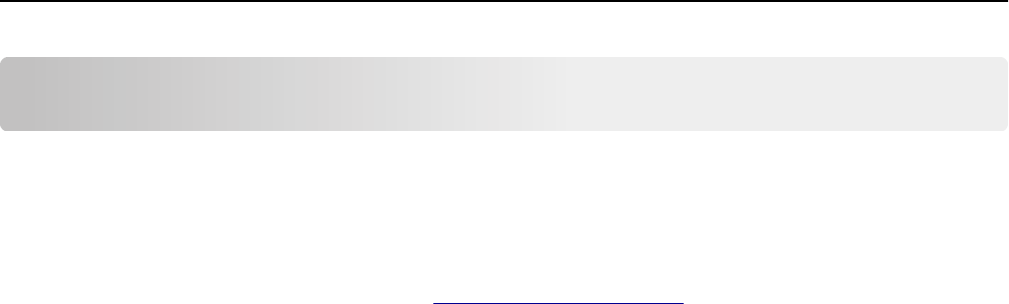
Managing the printer
Finding advanced networking and administrator information
This chapter covers basic administrative support tasks using the Embedded Web Server. For more advanced system
support tasks, see the Networking Guide on the Software and Documentation CD or the Embedded Web Server
Administrator's Guide on the Lexmark Web site at
http://support.lexmark.com.
Accessing the remote control panel
The remote control panel on your computer screen lets you interact with the printer control panel, even when you are
not physically near the network printer. From your computer screen, you can view the printer status and do print-
related tasks you might normally do while standing at the network printer.
1 Open a Web browser, and then type the printer IP address in the address field.
Notes:
• Print a network setup page or menu settings page, and then locate the IP address in the TCP/IP section. The
IP address appears as four sets of numbers separated by periods, such as 123.123.123.123.
• If you are using a proxy server, then temporarily disable it to load the Web page correctly.
2 Press Enter to open the Web page of your printer.
3 Click Applications.
Note: The remote control panel requires a Java plug‑in to launch.
Setting up e‑mail alerts
Configure the printer to send you e‑mail alerts when the supplies are getting low, when the paper needs to be changed
or added, or when there is a paper jam.
1 Open a Web browser, and then type the printer IP address in the address field.
Notes:
• View the printer IP address in the TCP/IP section in the Network/Ports menu. The IP address appears as four
sets of numbers separated by periods, such as 123.123.123.123.
• If you are using a proxy server, then temporarily disable it to load the Web page correctly.
2 Click Settings.
3 From the Other Settings menu, click E‑mail Alert Setup.
4 Select the items you want to be notified on, and then type the e‑mail addresses.
5 Click Submit.
Note: For information on setting up the e‑mail server, contact your system support person.
Managing the printer 168