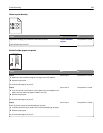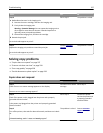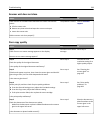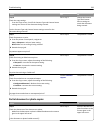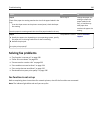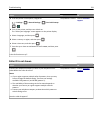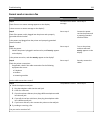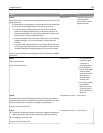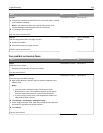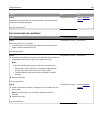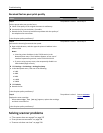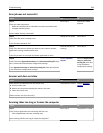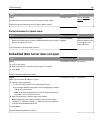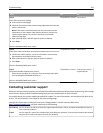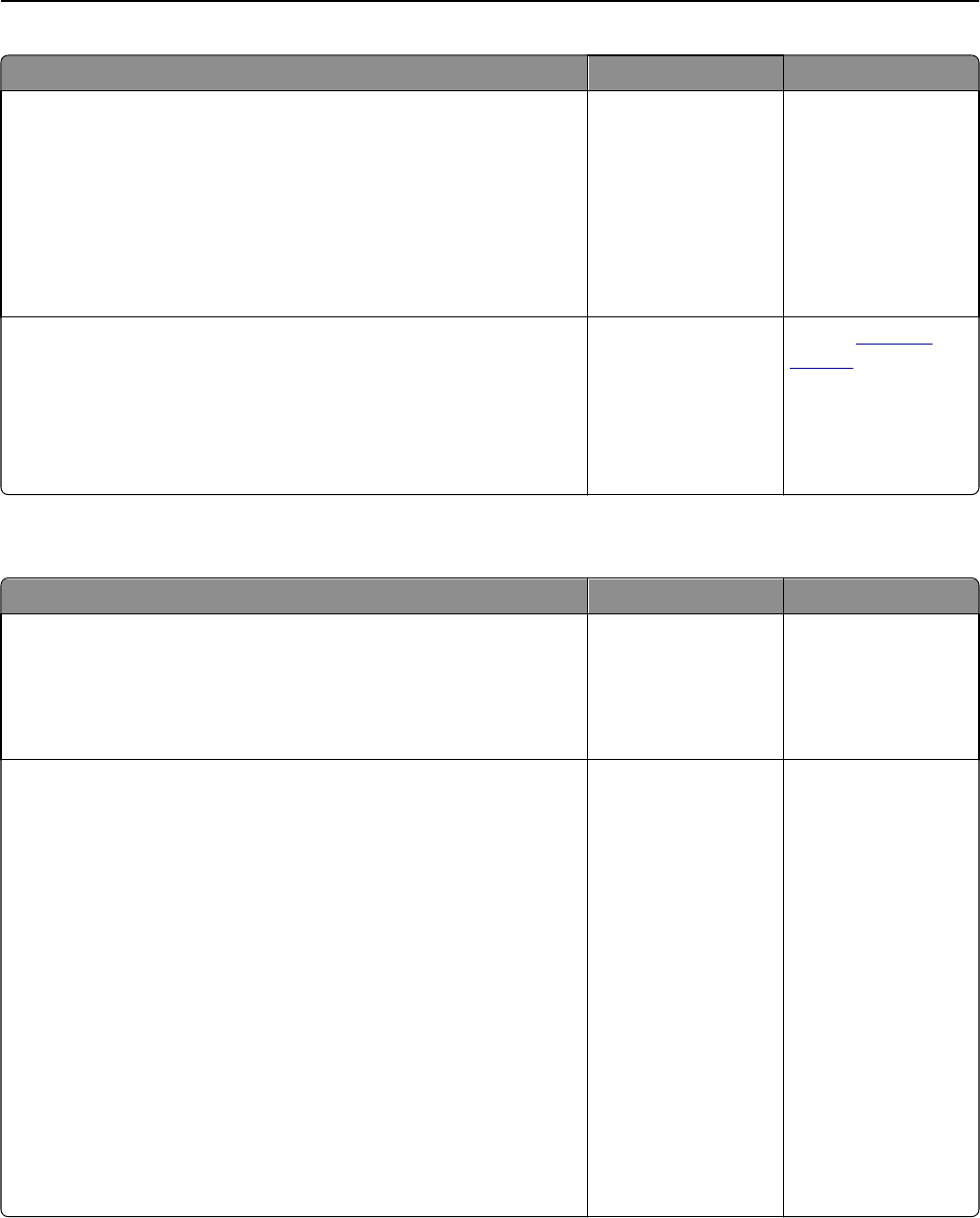
Action Yes No
Step 10
a Temporarily disable voice mail service. For more information, contact
your telephone company.
Note: If you want to use both voice mail and the printer, then
consider adding a second telephone line for the printer.
b Try sending or receiving a fax.
Can you send or receive a fax?
The problem is solved. Go to step 11.
Step 11
Scan the original document one page at a time.
a Dial the fax number.
b Scan the document one page at a time.
Can you send or receive a fax?
The problem is solved. Contact
customer
support.
Can send but not receive faxes
Action Yes No
Step 1
Check the tray or feeder.
If empty, then load paper in the tray or feeder.
Can you receive faxes?
The problem is solved. Go to step 2.
Step 2
Check the ring count delay settings.
a Open a Web browser, and then type the printer IP address in the
address field.
Notes:
• View the printer IP address in the TCP/IP section in the
Network/Ports menu. The IP address appears as four sets of
numbers separated by periods, such as 123.123.123.123.
• If you are using a proxy server, then temporarily disable it to
load the Web page correctly.
b Click Settings > Fax Settings > Analog Fax Setup.
c In the “Rings to Answer” field, enter the number of times you want
the phone to ring before the printer answers.
d Click Submit.
Can you receive faxes?
The problem is solved. Go to step 3.
Troubleshooting 234