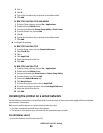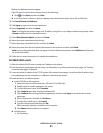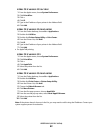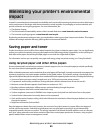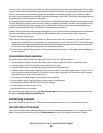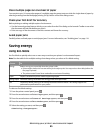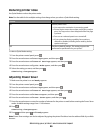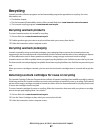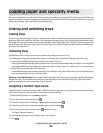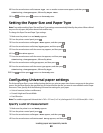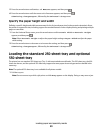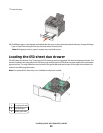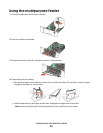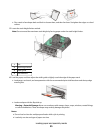Loading paper and specialty media
This section explains how to use the 250-sheet tray, the manual feeder, an optional 550-sheet tray, and the 650-sheet
duo drawer with an integrated multipurpose feeder. It also includes information about paper orientation, setting the
Paper Size and Paper Type, and linking and unlinking trays.
Linking and unlinking trays
Linking trays
Tray linking is useful for large print jobs or multiple copies. When one linked tray is empty, paper feeds from the next
linked tray. When the Paper Size and Paper Type settings are the same for any trays, the trays are automatically linked.
The Paper Size setting for all trays must be set manually from the Paper Size menu. The Paper Type setting must be
set for all trays from the Paper Type menu. The Paper Type menu and the Paper Size menu are both available from
the Paper Size/Type menu.
Unlinking trays
Unlinked trays have settings that are not the same as the settings of any other tray.
To unlink a tray, change the following tray settings so that they do not match the settings of any other tray:
• Paper Type (for example: Plain Paper, Letterhead, Custom Type <x>)
Paper Type names describe the paper characteristics. If the name that best describes your paper is used by linked
trays, assign a different Paper Type name to the tray, such as Custom Type <x>, or define your own custom name.
• Paper Size (for example: letter, A4, statement)
Load a different paper size to change the Paper Size setting for a tray. Paper Size settings are not automatic; they
must be set manually from the Paper Size menu.
Warning—Potential Damage: Do not assign a Paper Type name that does not accurately describe the type of paper
loaded in the tray. The temperature of the fuser varies according to the specified Paper Type. Paper may not be
properly processed if an inaccurate Paper Type is selected.
Assigning a Custom Type name
Assign a Custom Type name to a tray to link or unlink it. Associate the same Custom Type name to each tray that you
want to link. Only trays with the same custom names assigned will link.
1 Make sure the printer is on and Ready appears.
2 From the printer control panel, press .
3 Press the arrow buttons until Paper Menu appears, and then press .
4 Press the arrow buttons until Size/Type appears, and then press .
5 Press the arrow buttons, and then press
to select the tray.
The Paper Size menu appears.
6 Press the arrow buttons until the Paper Type menu appears.
7 Press
.
Loading paper and specialty media
48