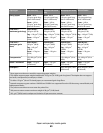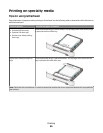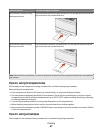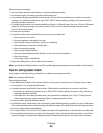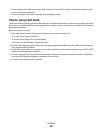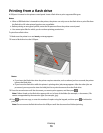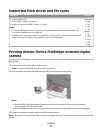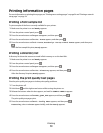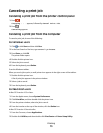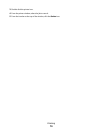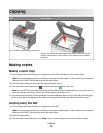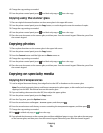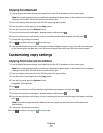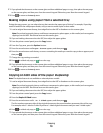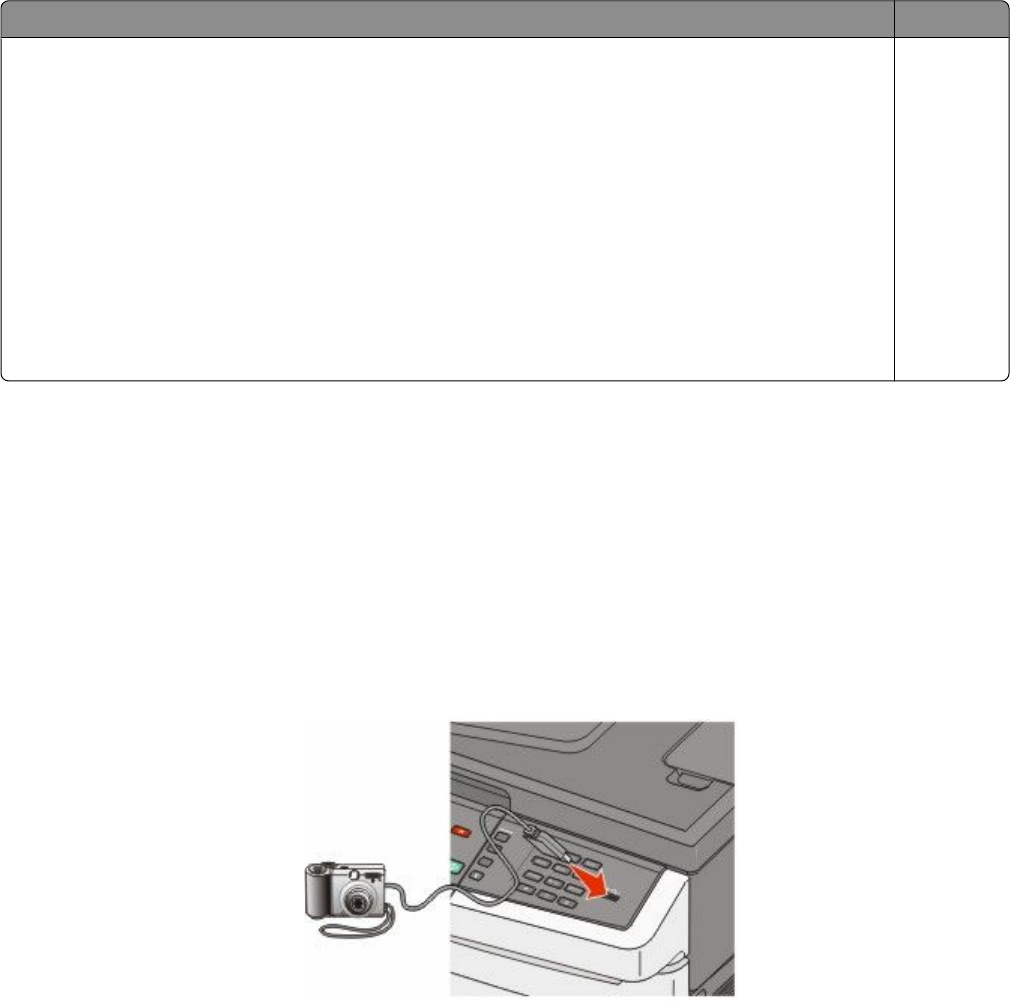
Supported flash drives and file types
Flash drive File type
• Lexar JumpDrive 2.0
• Pro (256 MB, 512 MB, or 1G sizes) or
• SanDisk Cruzer Mini (256 MB, 512 MB, or 1G sizes);
Notes:
• Hi-Speed USB flash drives must support the Full-speed standard. Devices supporting only USB
Low-speed capabilities are not supported.
• USB flash drives must support the FAT (File Allocation Tables) system. Devices formatted with NTFS
(New Technology File System) or any other file system are not supported.
Documents:
• .pdf
• .pcx
• .xps
• .dcx
Images:
• .gif
• .JPEG
• .bmp
• .TIFF
• .png
Printing photos from a PictBridge-enabled digital
camera
You can connect a PictBridge-enabled digital camera to the printer, and use the buttons on the camera to select and
print photos.
1 Insert one end of the USB cable into the camera.
Note: Use only the USB cable that came with your camera.
2 Insert the other end of the USB cable into the USB port on the front of the printer.
Notes:
• Make sure the PictBridge-enabled digital camera is set to the correct USB mode. See the camera
documentation for more information.
• If the PictBridge connection is successful, then a confirmation message appears on the printer display.
3 Follow the instructions on the camera to select and print photos.
Note: If the printer is turned off while the camera is connected, then you must disconnect and then reconnect the
camera.
Printing
71