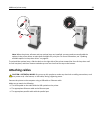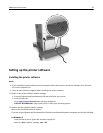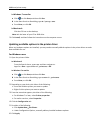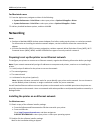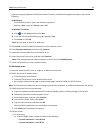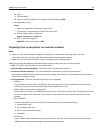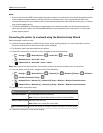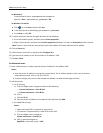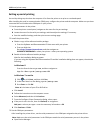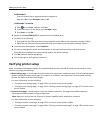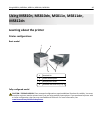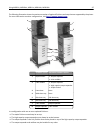Connecting the printer to a wireless network using the Wi-Fi Protected Setup
Before connecting the printer to a wireless network, make sure that:
• The access point (wireless router) is Wi‑Fi Protected Setup (WPS) certified or WPS‑compatible. For more
information, see the documentation that came with your access point.
• A wireless network adapter installed in your printer is attached and working properly. For more information, see
the instruction sheet that came with the wireless network adapter.
Using the Push Button Configuration method
1
Depending on your printer model, navigate to either of the following:
• > Settings > > Networks/Ports > > Network [x] > > Network [x] Setup > > Wireless >
> Wi‑Fi Protected Setup > > Start Push Button Method
• > Network/Ports > Network [x] > Network [x] Setup > Wireless > Wi‑Fi Protected Setup > Start Push
Button Method
• > Network/Ports > Network [x] > Network [x] Setup > Wireless > Wi‑Fi Protected Setup > Start Push
Button Method
2 Follow the instructions on the printer display.
Using the Personal Identification Number (PIN) method
1
Depending on your printer model, navigate to either of the following:
• > Settings > > Networks/Ports > > Network [x] > > Network [x] Setup > > Wireless >
> Wi‑Fi Protected Setup > > Start PIN Method
• > Network/Ports > Network [x] > Network [x] Setup > Wireless > Wi‑Fi Protected Setup > Start PIN Method
• > Network/Ports > Network [x] > Network [x] Setup > Wireless > Wi‑Fi Protected Setup > Start PIN Method
2 Copy the eight–digit WPS PIN.
3 Open a Web browser, and then type the IP address of your access point in the address field.
Notes:
• The IP address appears as four sets of numbers separated by periods, such as 123.123.123.123.
• If you are using a proxy server, then temporarily disable it to load the Web page correctly.
4 Access the WPS settings. For more information, see the documentation that came with your access point.
5 Enter the eight‑digit PIN, and then save the setting.
Connecting the printer to a wireless network using the Embedded Web Server
Before you begin, make sure that:
• Your printer is connected temporarily to an Ethernet network.
• A wireless network adapter is installed in your printer and working properly. For more information, see the
instruction sheet that came with the wireless network adapter.
Additional printer setup 41