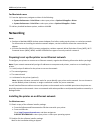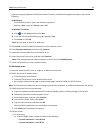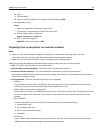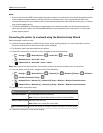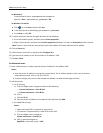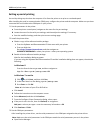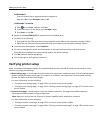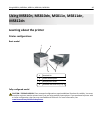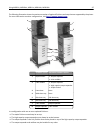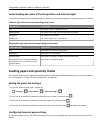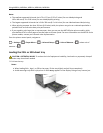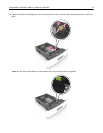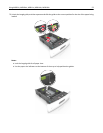In Windows 8
From the Search charm, type run and then navigate to:
Apps list > Run > type devmgmt.msc > OK
In Windows 7 or earlier
1
Click or click Start, and then click Run.
2 In the Start Search or Run dialog, type devmgmt.msc.
3 Press Enter or click OK.
b Double‑click Ports (COM & LPT) to expand the list of available ports.
c Do either of the following:
• Press and hold the COM port where you attached the serial cable to your computer (example: COM1).
• Right‑click the COM port where you attached the serial cable to your computer (example: COM1).
d From the menu that appears, select Properties.
e On the Port Settings tab, set the serial parameters to the same serial parameters set in the printer.
Check the serial heading of the menu settings page for the printer settings.
f Click OK, and then close all the dialogs.
g Print a test page to verify printer installation.
Verifying printer setup
When all hardware and software options are installed and the printer is turned on, verify that the printer is set up
correctly by printing the following:
• Menu settings page—Use this page to verify that all printer options are installed correctly. A list of installed options
appears toward the bottom of the page. If an option you installed is not listed, then it is not installed correctly.
Remove the option, and then install it again.
For more information, see the following:
– “Printing a menu settings page” on page 78 for non‑touch‑screen printer models
– “Printing a menu settings page” on page 128 or “Printing a menu settings page” on page 177 for touch‑screen
printer models
• Network setup page—Use this page to verify the network connection. This page also provides important
information that aids network printing configuration.
Note: Make sure your printer has Ethernet or wireless capability and is attached to a network.
For more information, see the following:
– “Printing a network setup page” on page 79 for non‑touch‑screen printer models
– “Printing a network setup page” on page 128 or “Printing a network setup page” on page 178 for touch‑screen
printer models
Additional printer setup 45