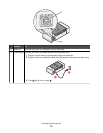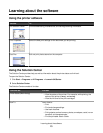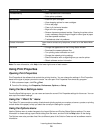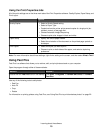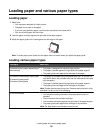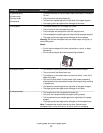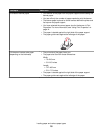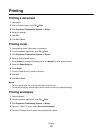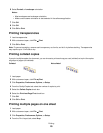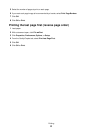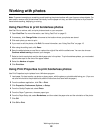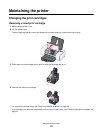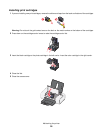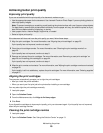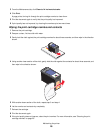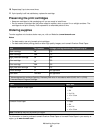6 Select Portrait or Landscape orientation.
Notes:
• Most envelopes use landscape orientation.
• Make sure the same orientation is also selected in the software application.
7 Click OK.
8 Click OK.
9 Click OK or Print.
Printing transparencies
1 Load transparencies.
2 With a document open, click File Print.
3 Click OK or Print.
Note: To prevent smudging, remove each transparency as it exits, and let it dry before stacking. Transparencies
may require up to 15 minutes to dry.
Printing collated copies
If you print multiple copies of a document, you can choose to print each copy as a set (collated) or to print the copies
as groups of pages (not collated).
Collated Not collated
1 Load paper.
2 With a document open, click File Print.
3 Click Properties, Preferences, Options, or Setup.
4 From the Quality/Copies tab, select the number of copies to print.
5 Select the Collate Copies check box.
6 Select the Print Last Page First check box.
7 Click OK.
8 Click OK or Print.
Printing multiple pages on one sheet
1 Load paper.
2 With a document open, click File Print.
3 Click Properties, Preferences, Options, or Setup.
4 From the Print Layout tab, select N-up.
Printing
20