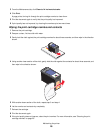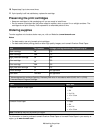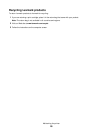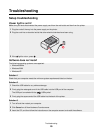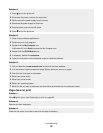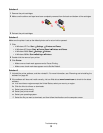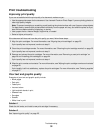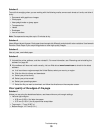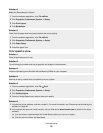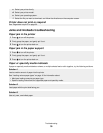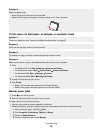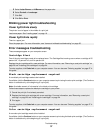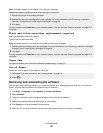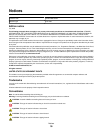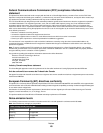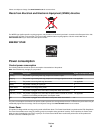Solution 2
Select the Borderless print feature.
1 From the software application, click File Print.
2 Click Properties, Preferences, Options, or Setup.
3 Click Print Layout.
4 Click Borderless.
Solution 3
Check that the paper size being used matches the printer setting.
1 From the software application, click File Print.
2 Click Properties, Preferences, Options, or Setup.
3 Click Paper Setup.
4 Check the paper size.
Print speed is slow
Solution 1
Close all applications not in use.
Solution 2
Try minimizing the number and size of graphics and images in the document.
Solution 3
Consider purchasing more Random Access Memory (RAM) for your computer.
Solution 4
Remove as many unused fonts as possible from your system.
Solution 5
1
From the software application, click File Print.
2 Click Properties, Preferences, Options, or Setup.
3 Click Quality/Copies.
4 From the Quality/Speed area, select a lower print quality.
Solution 6
1
Uninstall the printer software, and then reinstall it. For more information, see “Removing and reinstalling the
software” on page 38.
2 If the software still does not install correctly, visit our Web site at www.lexmark.com to check for the latest
software.
a In all countries or regions except the United States, select your country or region.
b Click the links for drivers and downloads.
Troubleshooting
34