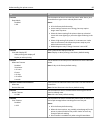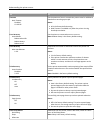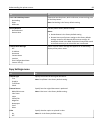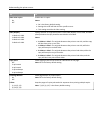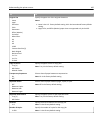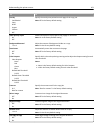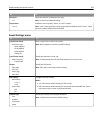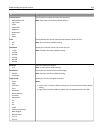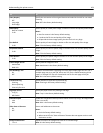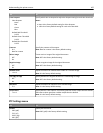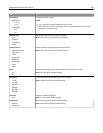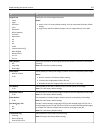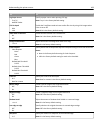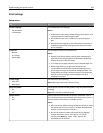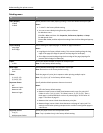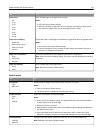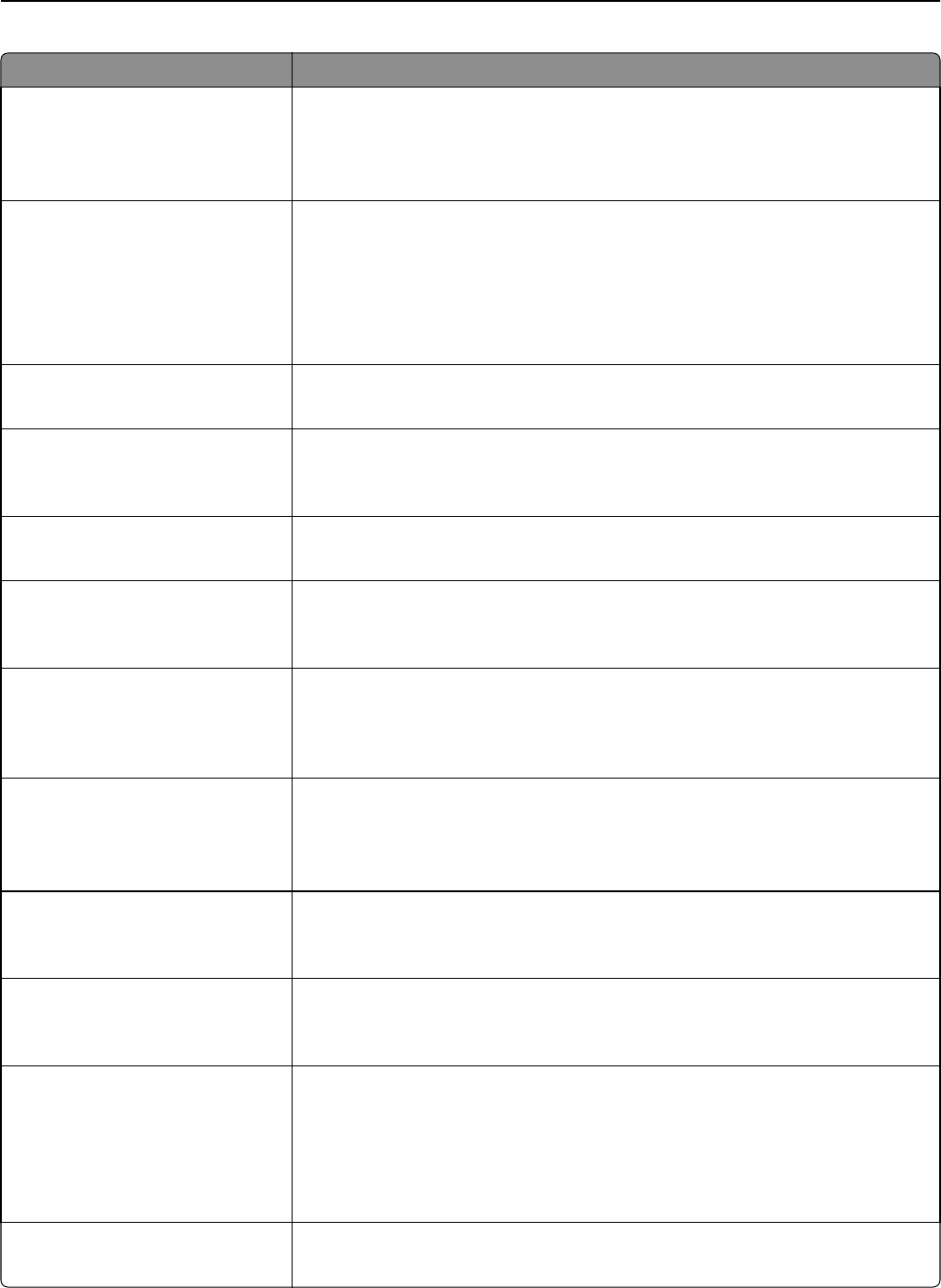
Use To
Sides (Duplex)
Off
Long edge
Short edge
Specify the orientation of the original documents loaded in the ADF for two-sided
scanning.
Note: Off is the factory default setting.
JPEG Quality
Best for content
5–90
Set the quality of a JPEG photo image in relation to file size and quality of the image.
Notes:
• Best for content is the factory default setting.
• 5 reduces the file size and quality of the image.
• 90 provides the best image quality, but the file size is very large.
Text Default
5–90
Set the quality of a text image in relation to file size and quality of the image.
Note: 75 is the factory default setting.
Text/Photo Default
5–90
Set the quality of a text or photo image in relation to file size and the quality of the
image.
Note: 75 is the factory default setting.
Photo Default
5–90
Set the quality of a photo image in relation to file size and the quality of the image.
Note: 50 is the factory default setting.
E‑mail images sent as
Attachment
Web Link
Specify how the images are sent.
Note: Attachment is the factory default setting.
Use Multi‑Page TIFF
On
Off
Provide a choice between single-page TIFF files and multiple‑page TIFF files. For a
multiple-page scan‑to‑e-mail job, either one TIFF file is created containing all the
pages, or multiple TIFF files are created with one file for each page of the job.
Note: On is the factory default setting.
Transmission Log
Print log
Do not print log
Print only for error
Specify whether to print the transmission log.
Note: Print log is the factory default setting.
Log Paper Source
Tray [x]
MP Feeder
Specify the paper source for printing e-mail logs.
Note: Tray 1 is the factory default setting.
E‑mail Bit Depth
1 bit
8 bit
Enable the Text/Photo mode to produce smaller file sizes by using 1‑bit images when
Color is set to Off.
Note: 8 bit is the factory default setting.
Allow Save as Shortcut
On
Off
Save e-mail addresses as shortcuts.
Notes:
• On is the factory default setting.
• When set to Off, the “Save as Shortcut” button does not appear on the e-mail
destination screen.
Background Removal
‑4 to 4
Adjust the amount of background visible on a scanned image.
Note: 0 is the factory default setting.
Understanding the printer menus 104