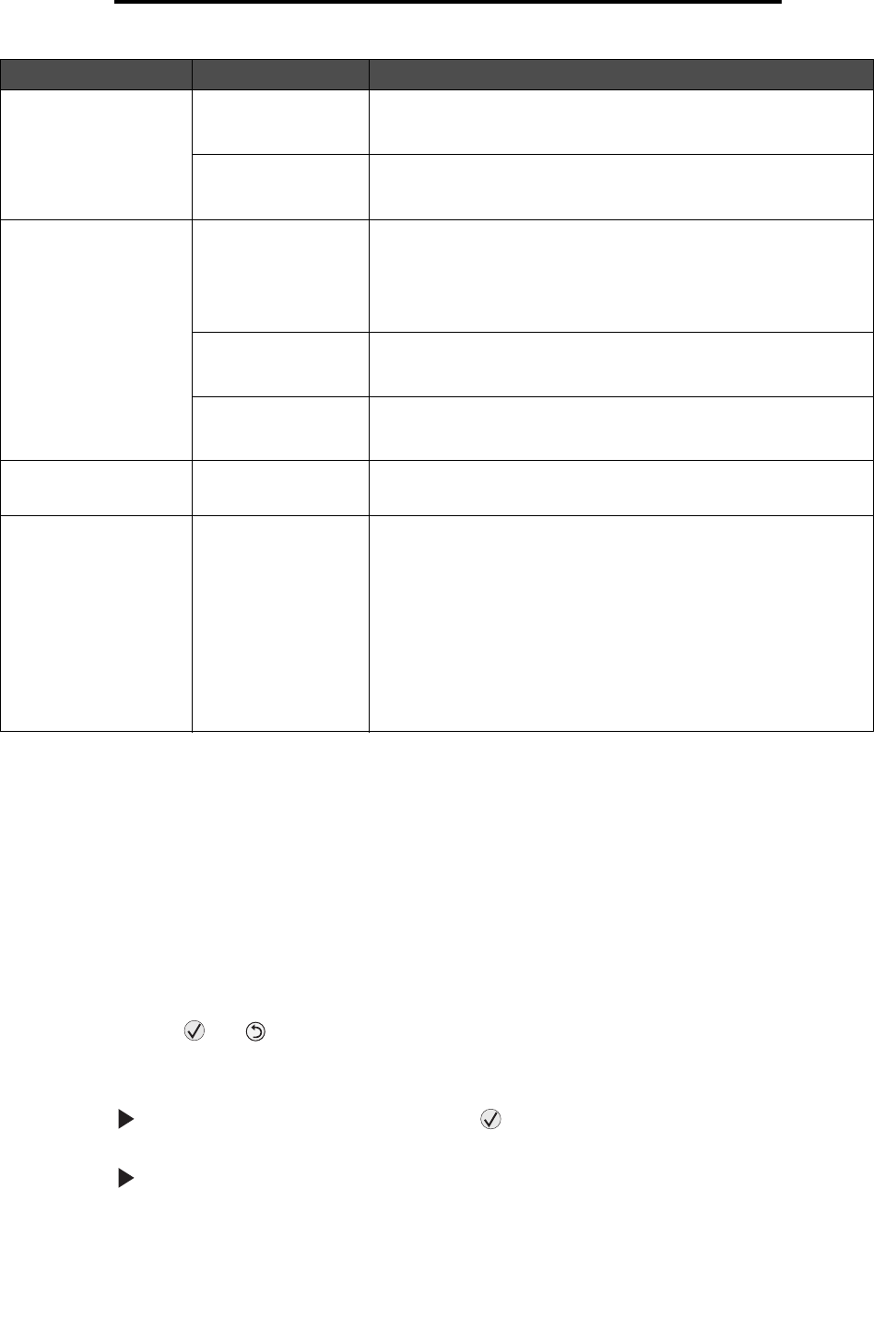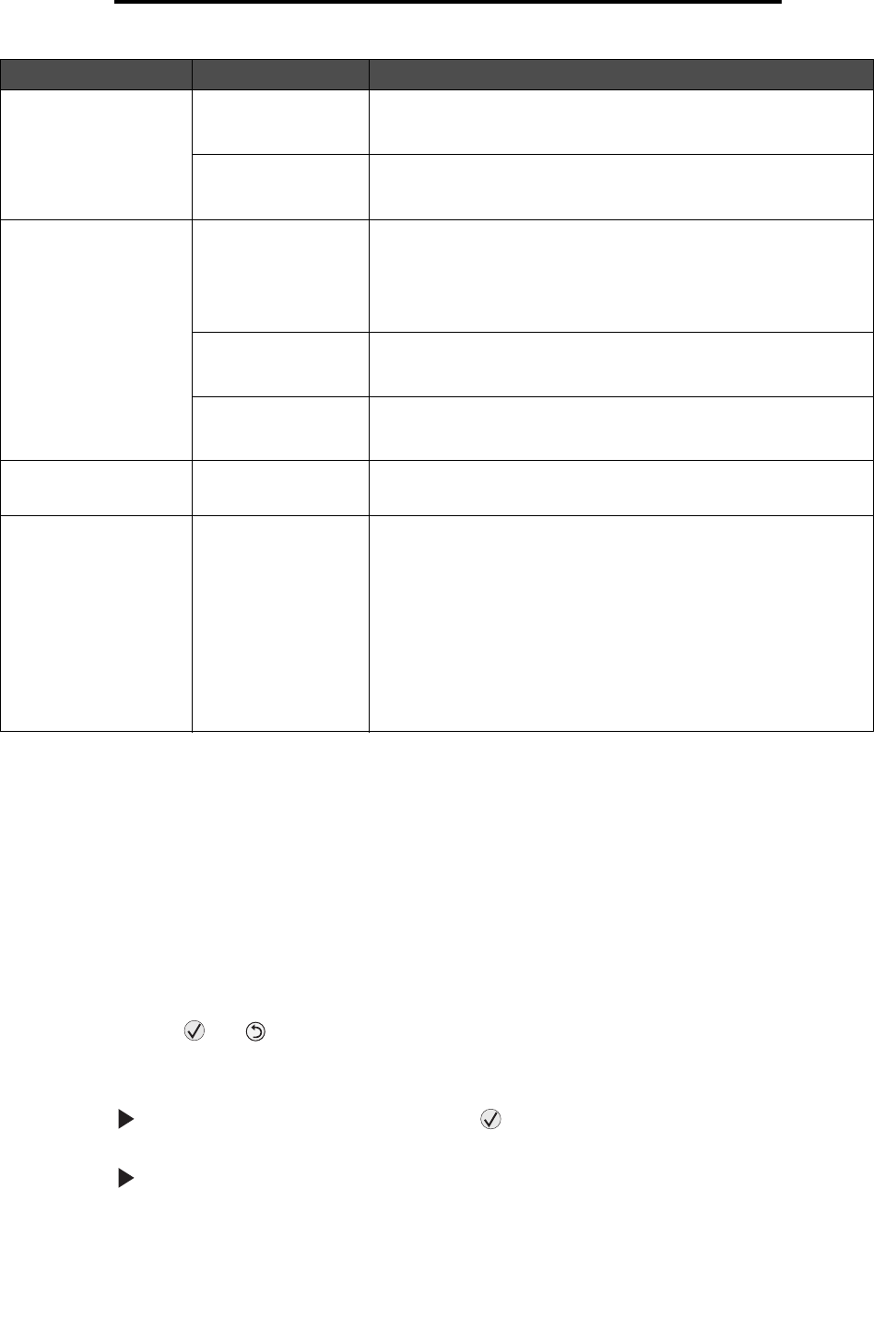
Turning on Reduced Curl mode
52
Troubleshooting
Turning on Reduced Curl mode
If the print media is curled once it exits the printer, Reduced Curl mode can be turned on to help reduce the problem.
However, before turning this mode on, you should try the possible solutions offered in Troubleshooting. For more
information, see The paper is curled once it exits the printer.
Note: Print speed is significantly slower in Reduced Curl mode.
1 Turn the printer off.
Note: Disabling the control panel menus does not prevent access to other menu groups.
2 Press and hold and while turning the printer on.
3 Release both buttons when Performing Self Test appears on the display.
The printer performs its power-on sequence, and then Config Menu appears on the first line of the display.
4 Press until Reduced Curl appears, and then press .
Off* is default.
5 Press once, On appears.
Incorrect characters
print.
You are using an
incompatible parallel
cable.
If you are using a parallel interface, make sure you are using an
IEEE 1284-compliant parallel cable. We recommend Lexmark part
number 1021231 for the standard parallel port.
The printer is in Hex
Trace mode.
If Ready Hex appears on the display, you must exit Hex Trace
mode before you can print your job. Turn the printer off and back on
to exit Hex Trace mode.
Large jobs do not
collate.
Collate is not set to
On.
Set Collation to On in the Finishing Menu or through the printer
driver.
Note: Setting Collation to Off in the driver overrides the setting in
the Finishing Menu.
For more information, see the Menus and Messages Guide.
The job is too
complex.
Reduce the complexity of the print job by eliminating the number
and size of fonts, the number and complexity of images, and the
number of pages in the job.
The printer does not
have enough
memory.
Add printer memory.
Unexpected page
breaks occur.
The job has timed
out.
Set Print Timeout to a higher value from the Setup Menu.
For more information, see the Menus and Messages Guide.
The paper is curled
once it exits the printer.
The print media has
been in the printer too
long or is too heavy.
The print job has too
many pages for
simplex printing.
The paper has
absorbed moisture
due to high humidity.
• Use paper that is sealed in its original packaging.
• Turn the paper over.
• Rotate the paper 180 degrees.
• If you are printing a multiple-page job, try duplexing it.
• When printing on heavy print media, open the rear exit door for a
straight-through path.
• Try another kind or brand of print media, such as a xerographic
paper for laser printers.
• If possible, try printing in a less humid environment.
If the paper still curls, select the Reduced Curl setting from the
Configuration menu (see Turning on Reduced Curl mode).
Symptom Cause Solution